Find SQL Instance Port for Microsoft SQL Integration with vScope
To successfully integrate Microsoft SQL Server with vScope, you’ll need to identify the port on which your SQL instance is listening. Here’s a guide on how to locate the instance port using SQL Server Configuration Manager, along with instructions for testing the port’s accessibility.
How to Locate the SQL Instance Port
Section titled “How to Locate the SQL Instance Port”- Open SQL Server Configuration Manager on the machine hosting the SQL instance.
- Expand SQL Server Network Configuration.
- Choose Protocols for MSSQLSERVER (replace MSSQLSERVER with your instance name if it differs).
- Right-click TCP/IP and select Properties.
- Go to the IP Addresses tab, then scroll down to the IPAll section.
- Find the port number in either TCP Dynamic Ports or TCP Port. This is the port your SQL instance uses for communication.
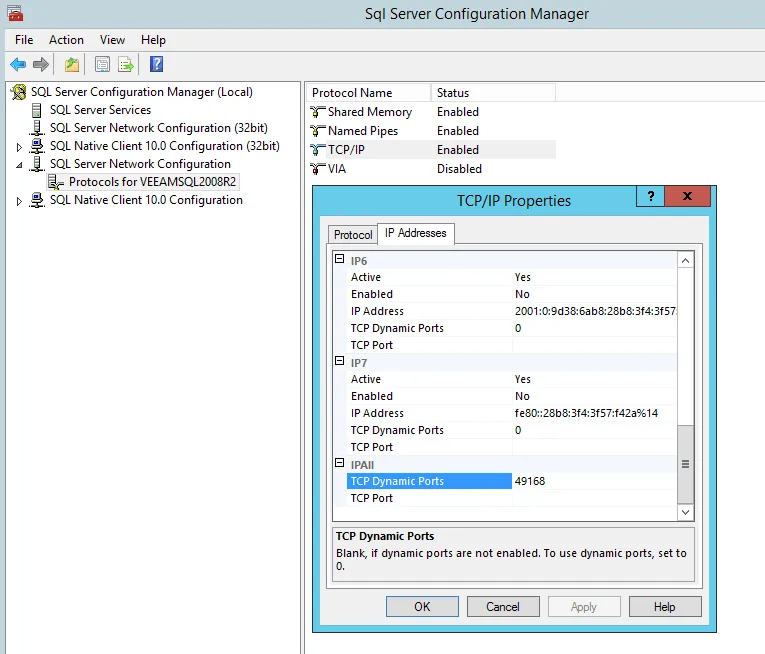
In this example, the port is set to 49168.
Confirming Port Accessibility
Section titled “Confirming Port Accessibility”To ensure that the identified port is open and accessible, you can perform a telnet test from the same machine where vScope is installed.
- Open PowerShell or Command Prompt on the vScope server (make sure the telnet feature is enabled).
- Run the following command:
telnet [SQL_SERVER_IP] [PORT]Replace [SQL_SERVER_IP] with your SQL server’s IP address and [PORT] with the identified port number.
If the connection is successful, you’ll see a blank screen, indicating that the port is open and accepting connections. To exit, type any random characters, prompting the server to terminate the connection.
If you receive a “Connection failed” message, a firewall or other security setting may be blocking the port. Verify that the firewall on both the SQL server and the vScope server allows traffic on this port.
After verifying accessibility, you should be able to connect the SQL instance to vScope for streamlined data integration.