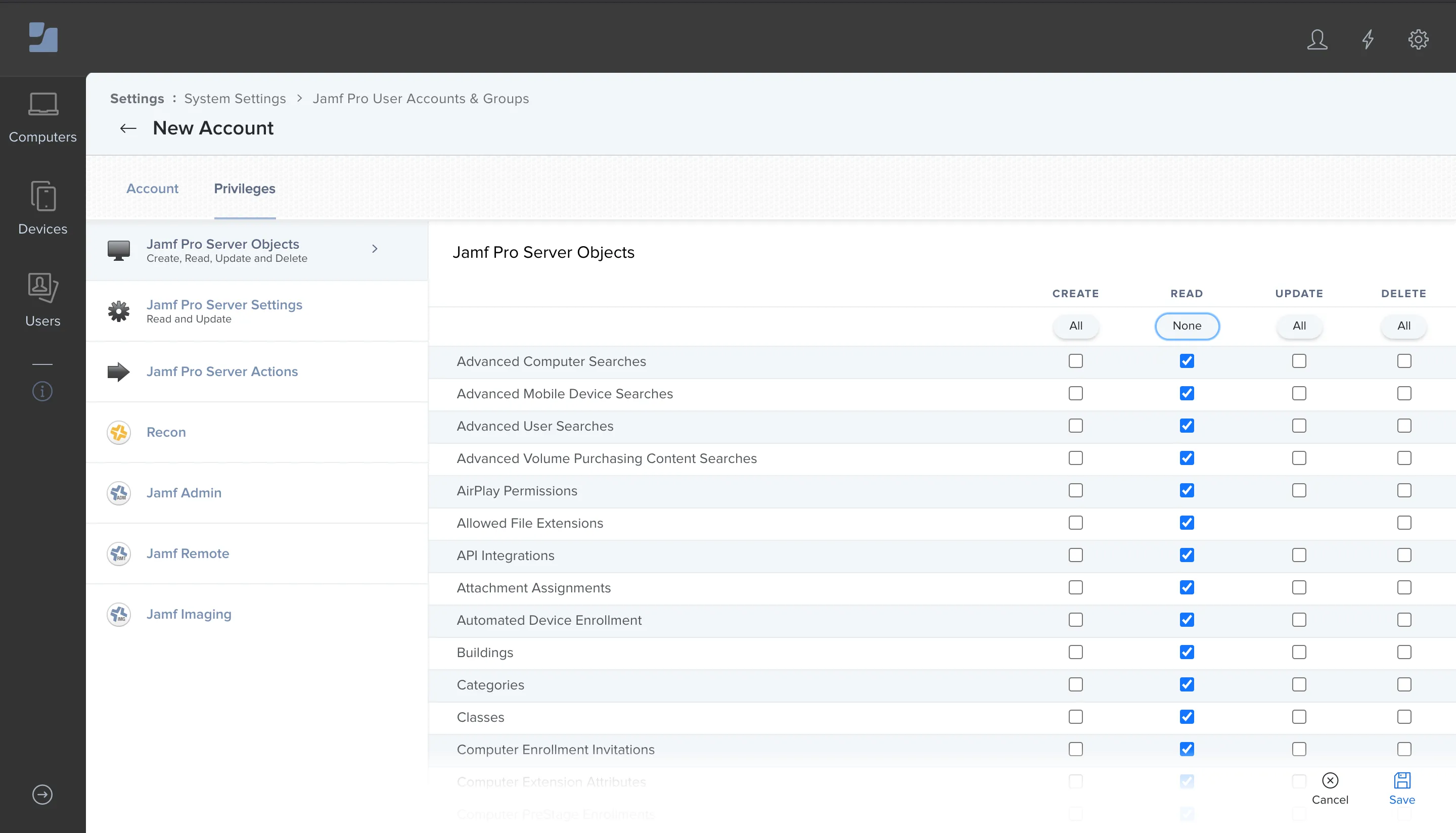Jamf Pro
Integrating Jamf Pro with vScope enables you to inventory computers, local users, physical disks, and file systems. When combined with data from Active Directory, this integration provides a complete view of Apple devices within your organization.
Notice: vScope supports both Jamf Cloud and Jamf On-prem. Select the correct instance type in the credential setup.
Creating a Service Account in Jamf Pro
Section titled “Creating a Service Account in Jamf Pro”To establish a secure connection, you’ll need to create a dedicated service account in Jamf Pro.
-
Log in to Jamf Pro with an admin account.
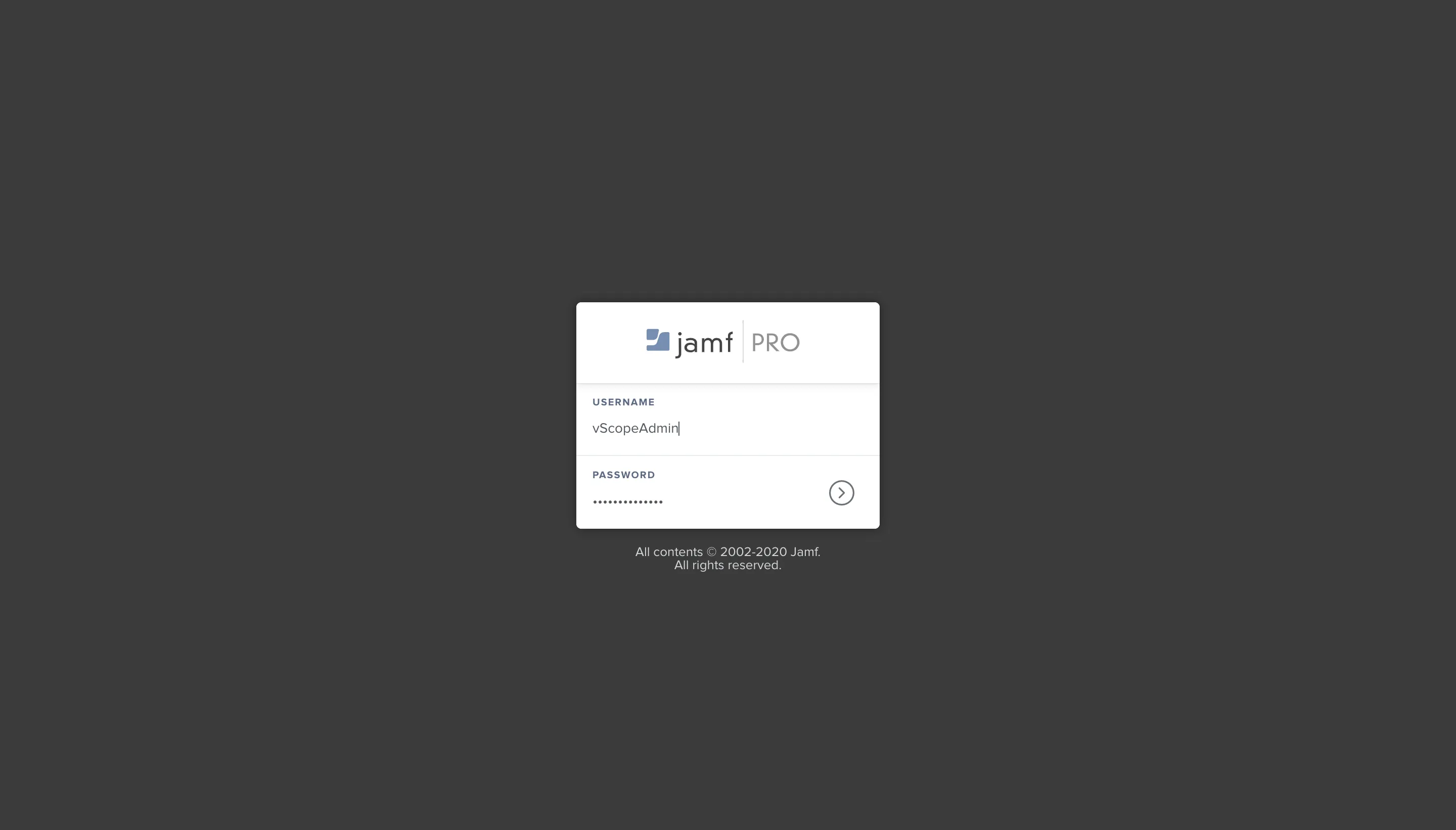
-
Open Settings: Click on the Settings wheel at the top right of the screen.
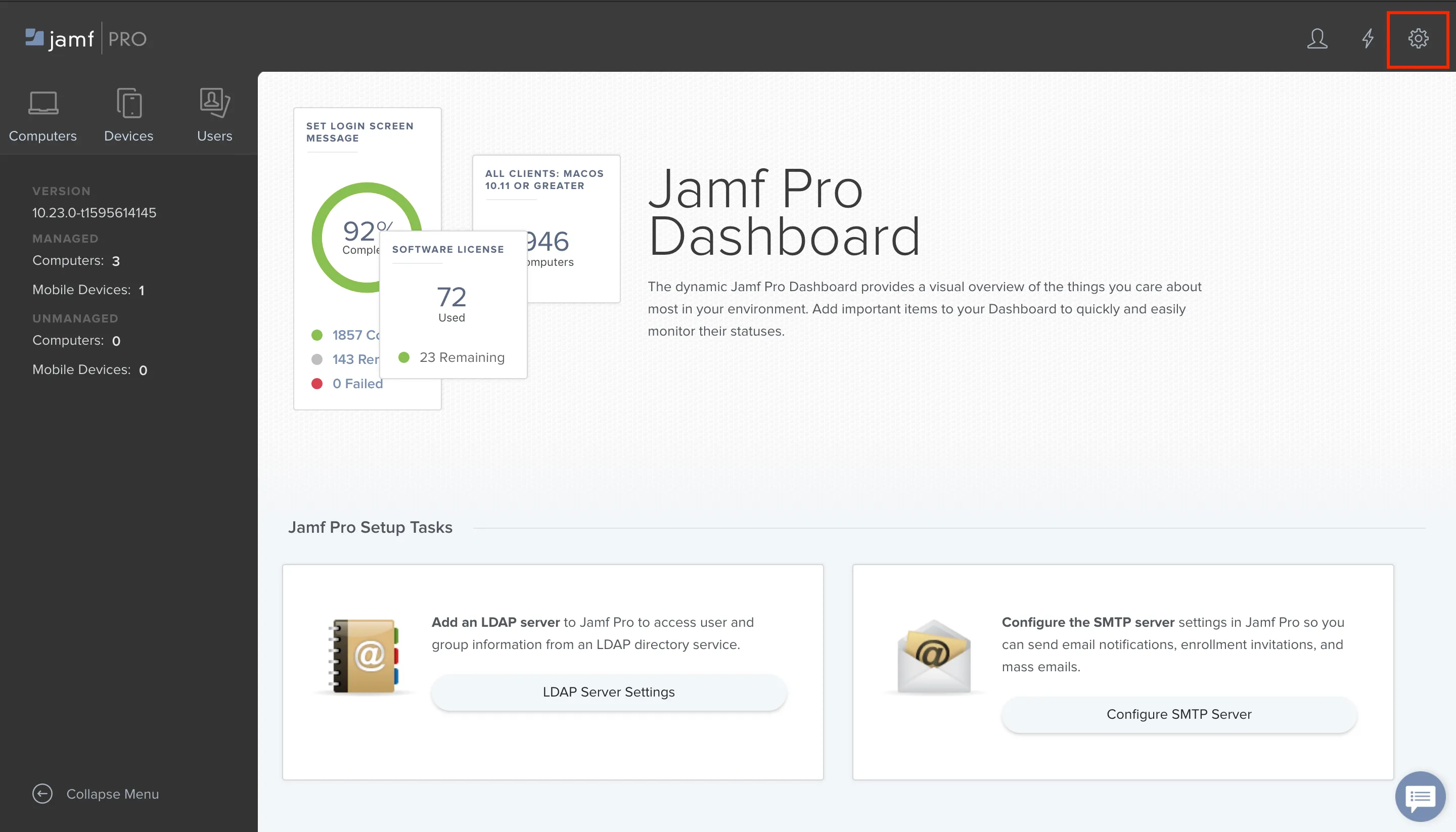
-
Navigate to User Accounts: Under System Settings, select Jamf Pro User Accounts & Groups.
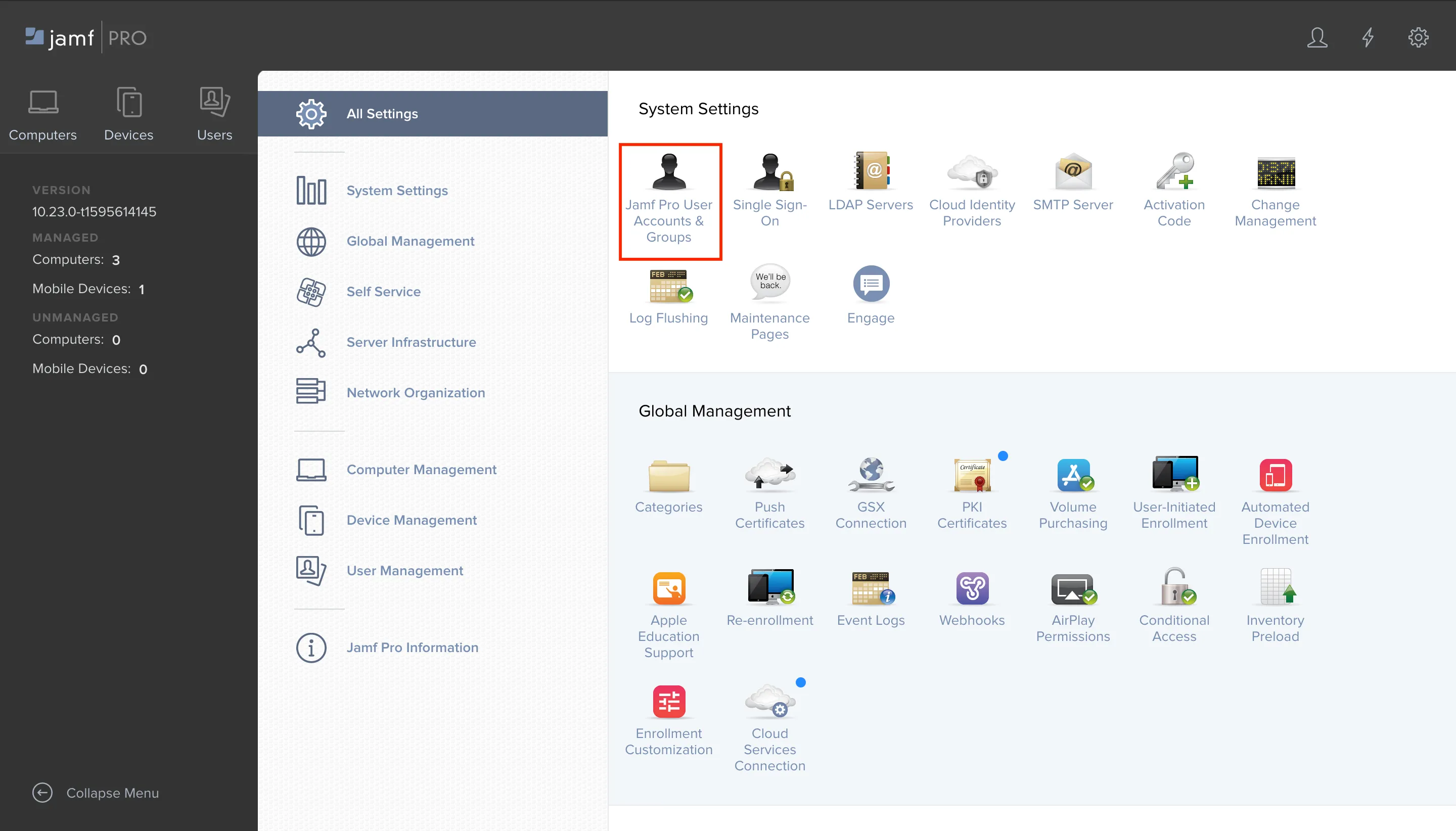
-
Create a New User: Click + New to create a new user account.
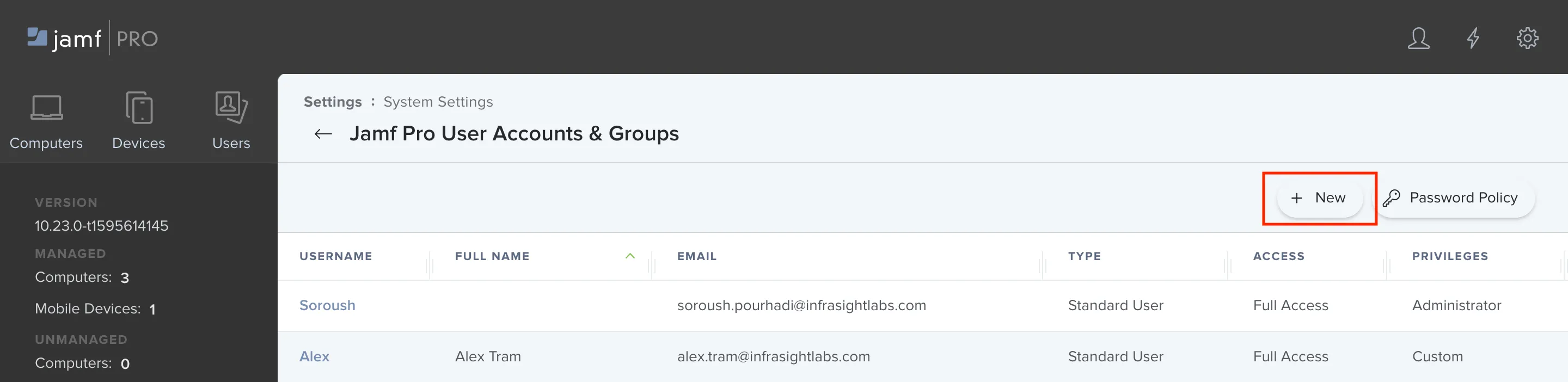
-
Set Up User Information: Enter a Username and Password for the user account. This account will be used by vScope to access information in Jamf. Set Privilege Set to Custom and proceed to the next step.
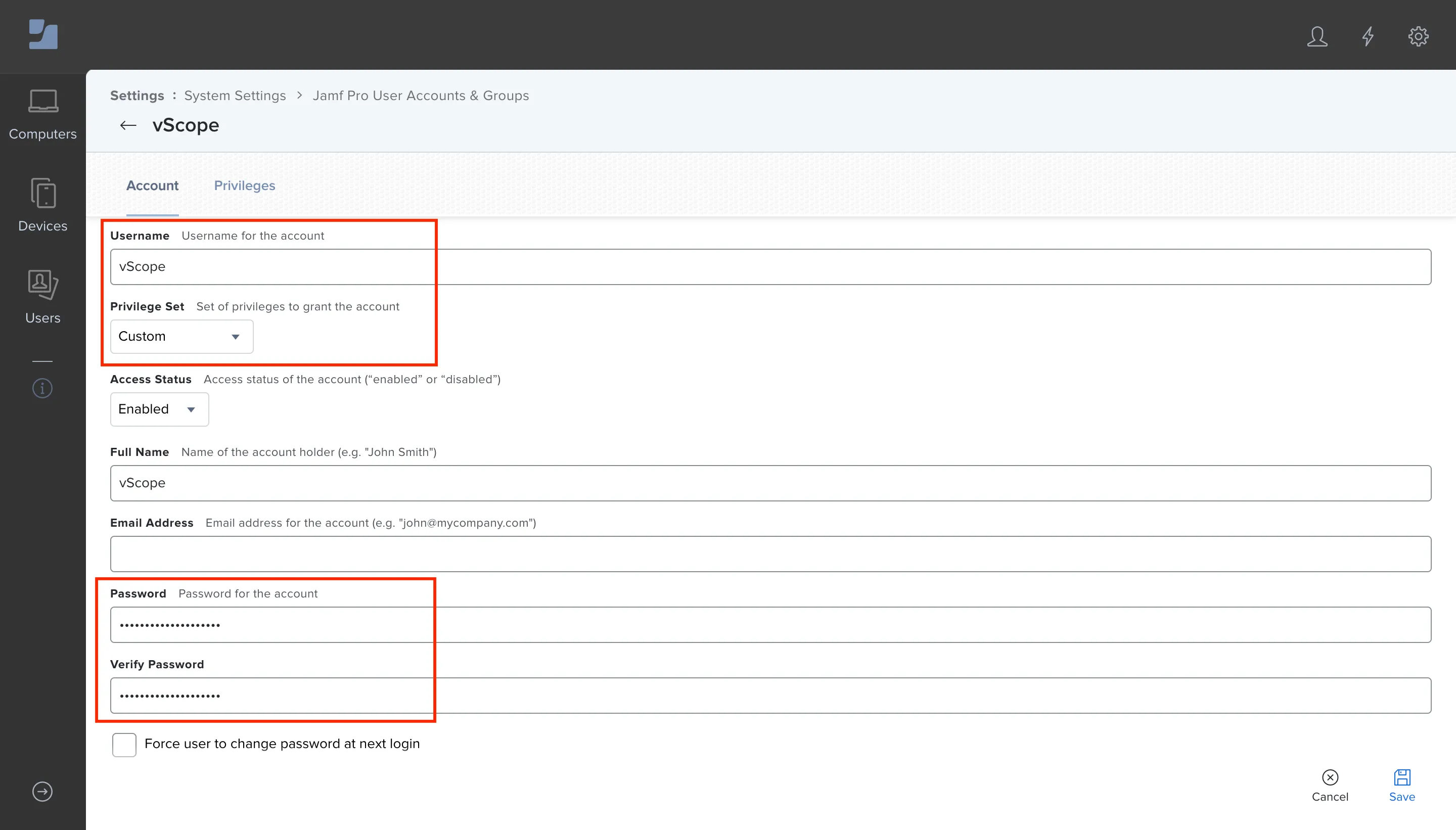
-
Configure Privileges: Click on the Privileges tab, and ensure read-only access for Jamf Pro Server Objects and Jamf Pro Server Settings. Click Save when finished.