Endpoint Central
Integrating Endpoint Central with vScope allows you to view the machines and mobile devices in your Endpoint Central environment.
Notice: You can connect both Endpoint Central and Endpoint Central MSP Edition to vScope using the same credential.
Creating a User for vScope in Endpoint Central
Section titled “Creating a User for vScope in Endpoint Central”-
Log in to your Endpoint Central installation with an administrator account.
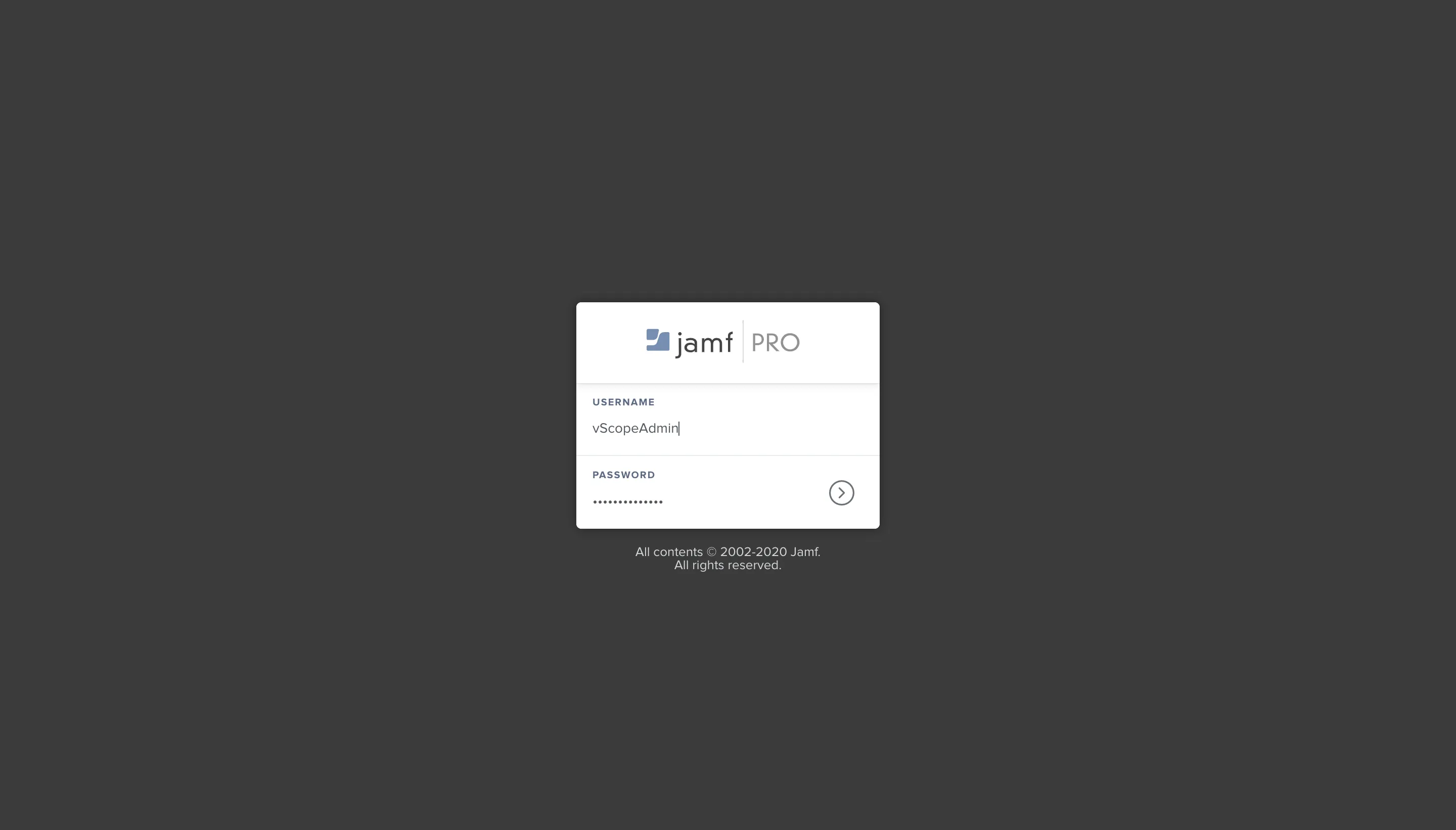
-
In the top panel, go to the Admin tab, then click on User Administration on the right.
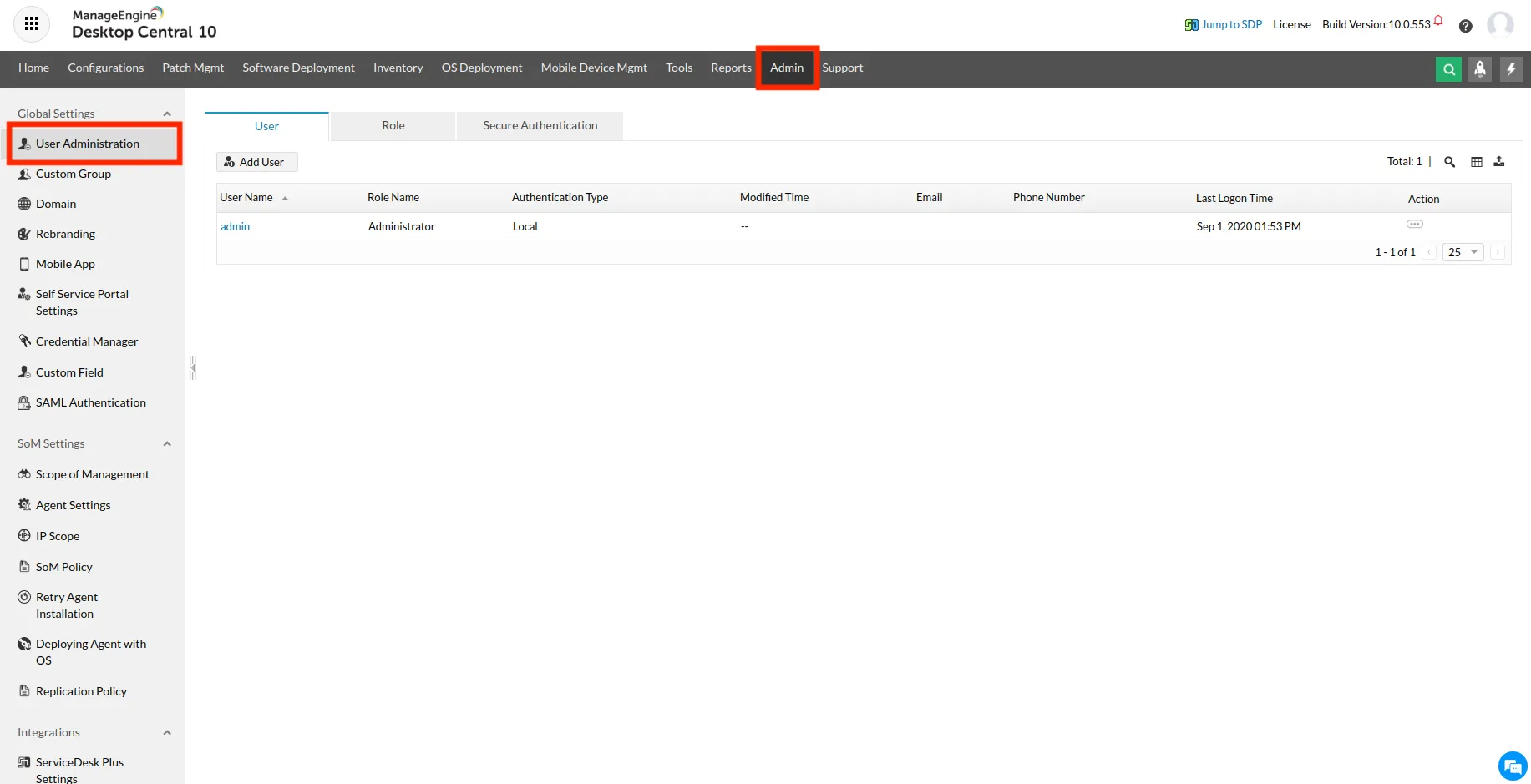
-
Navigate to the Role tab and click on + Add Role.
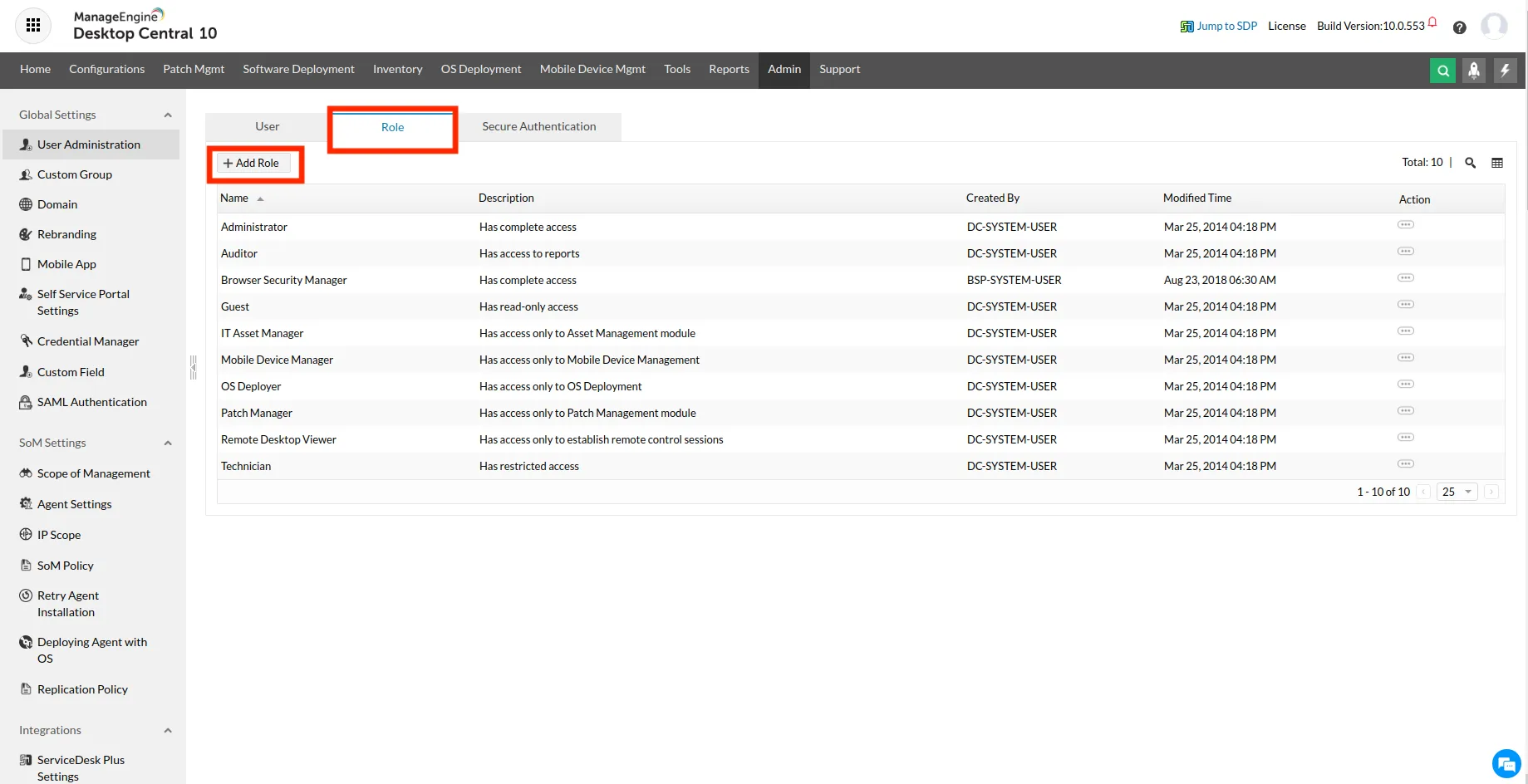
-
Name the role (e.g.,
vScope) and ensure it has read access to all resources. Save the role before proceeding. -
Go back to the User tab and click + Add User.
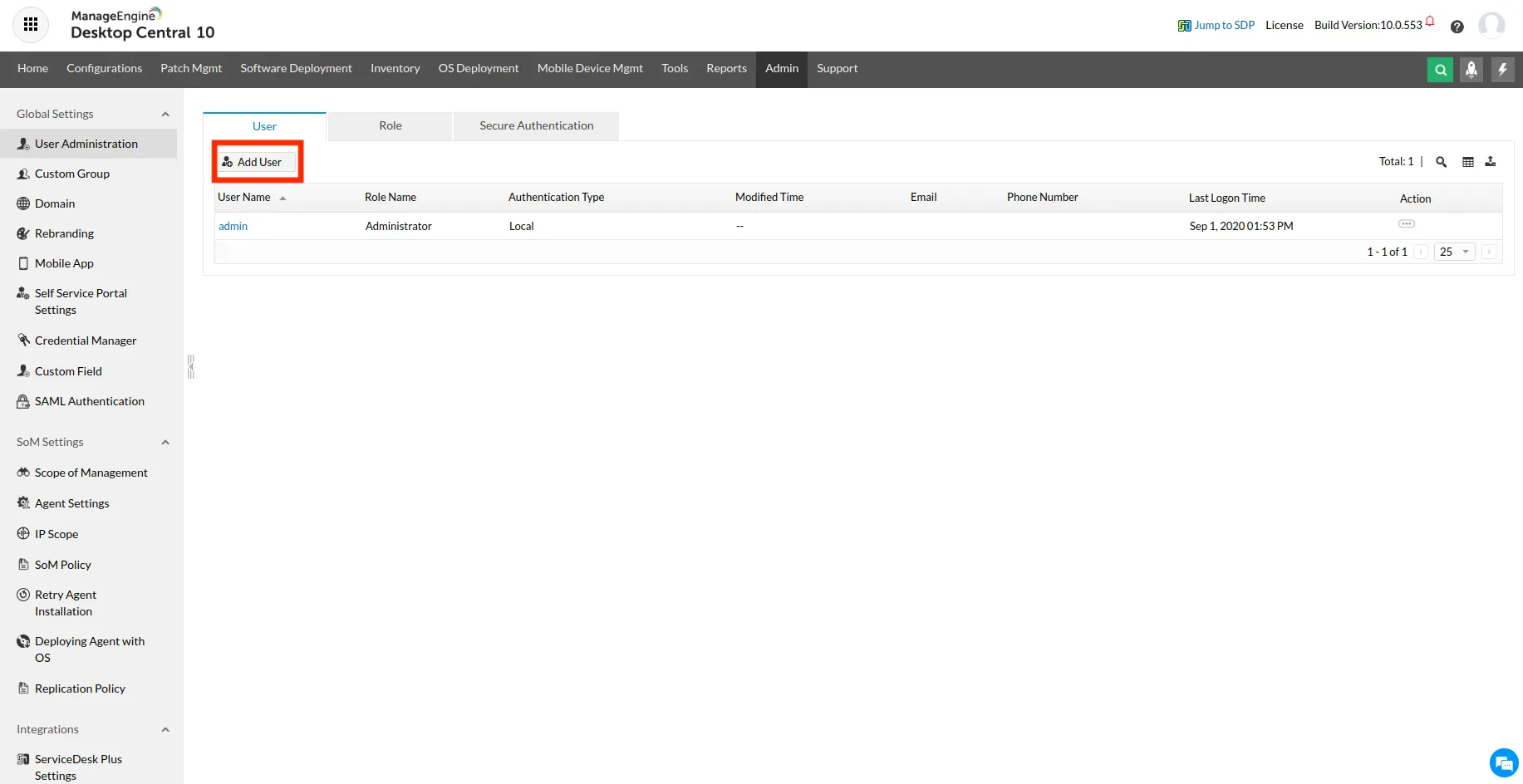
-
Fill in the required user details:
- Enter a Username, Password, Email, and assign the Role created in the previous step.
- Under Define Scope, select All Computers and All Devices.
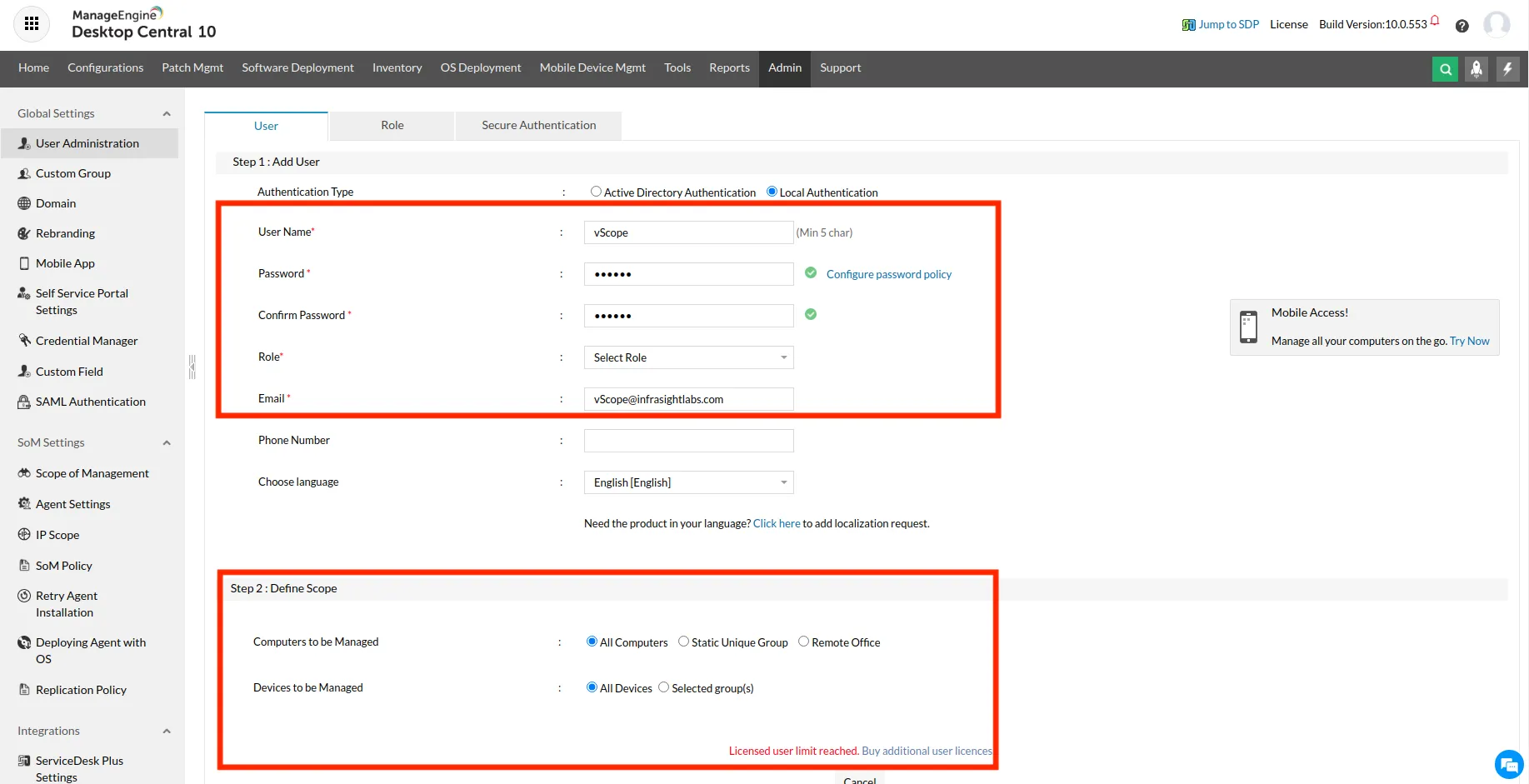
Use the user account and its credentials in vScope.