Docker
Following these steps, vScope will inventory Docker assets, providing visibility and insights into configurations and statuses of containers and images within your vScope platform.
Configure the Docker Service
Section titled “Configure the Docker Service”Create a file at /etc/systemd/system/docker.service.d/startup_options.conf with the following content. The default Docker port for vScope is 4243:
[Service]ExecStart=ExecStart=/usr/bin/dockerd -H fd:// -H tcp://0.0.0.0:4243Reload the Unit Files
Section titled “Reload the Unit Files”After creating the configuration file, reload the systemd unit files to apply the new Docker service configuration:
$ sudo systemctl daemon-reloadRestart the Docker Daemon
Section titled “Restart the Docker Daemon”Restart the Docker daemon to apply the new configuration settings specified in your startup_options.conf file:
$ sudo systemctl restart docker.serviceThis command restarts Docker with the specified API binding options, including the custom port (4243 by default) for vScope integration.
Set User Permissions
Section titled “Set User Permissions”To securely manage Docker access, ensure that only trusted users are permitted to interact with Docker, as access to the Docker daemon confers root-level permissions. Verify that only authorized users are part of the Docker group:
$ sudo usermod -aG docker <username>For detailed instructions on managing Docker permissions, see Docker post-install steps on Linux.
Configure Docker Credentials in vScope
Section titled “Configure Docker Credentials in vScope”-
In vScope, navigate to Discovery Manager and click on + Credential. From the available credential types, select Docker.
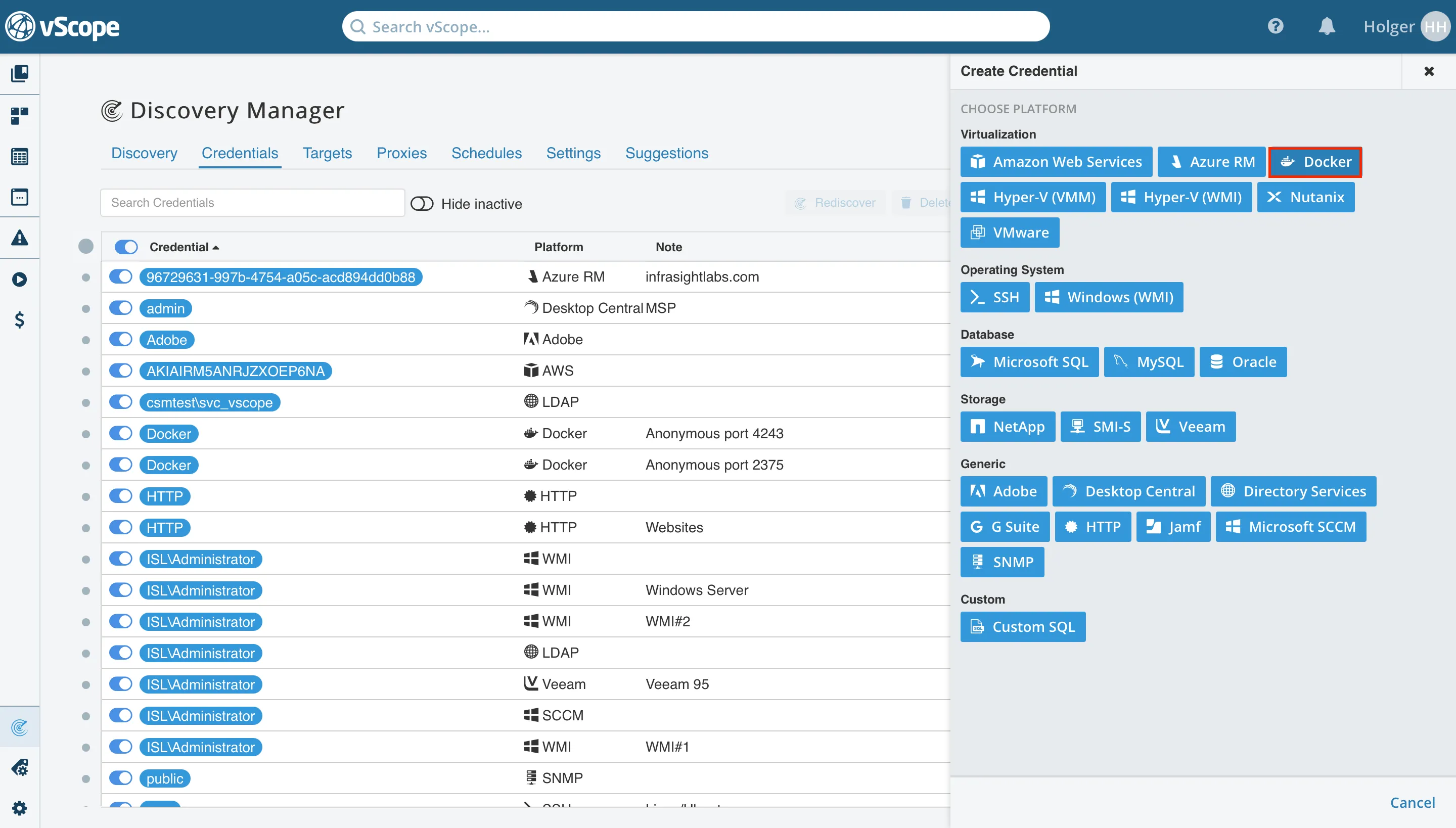
-
Choose User and Password as the credential method, then enter the username and password for a user who is a member of the Docker group on the system hosting the Docker engine.
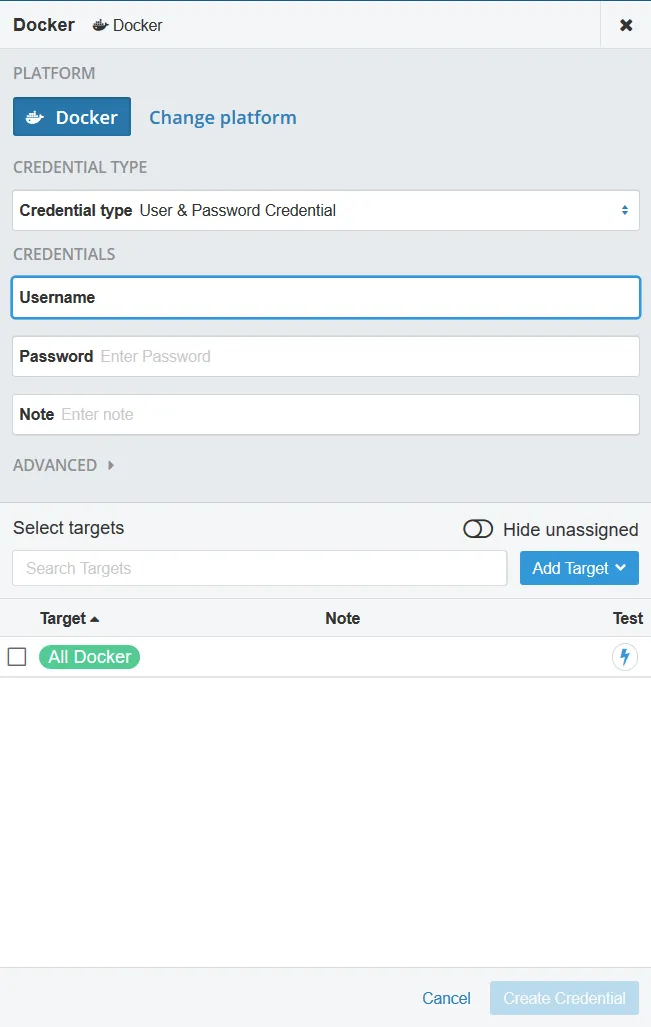
-
Once the credential details are filled out, click Save.
-
To confirm the connection, you can click Test Credential. If successful, the credential will be ready for use in vScope’s discovery process.
Run Discovery for Docker Assets
Section titled “Run Discovery for Docker Assets”With the Docker credential configured, initiate a discovery to allow vScope to inventory your Docker environment:
-
In Discovery Manager, select Start Discovery or run a targeted discovery for Docker assets by specifying the Docker credential.
-
After the discovery completes, browse Library > Tables or Dashboards to view information about containers, images, and Docker engines in vScope.