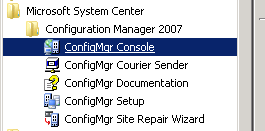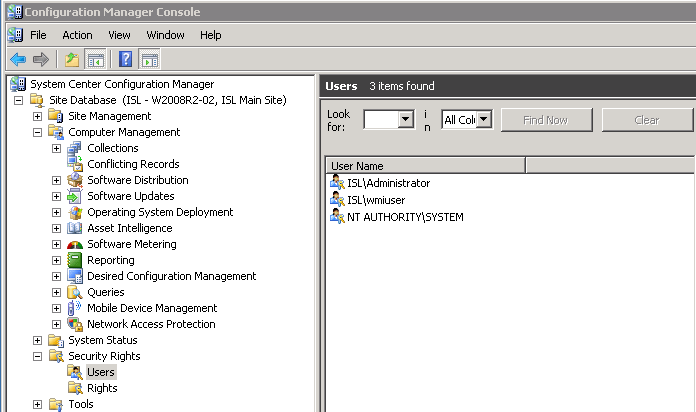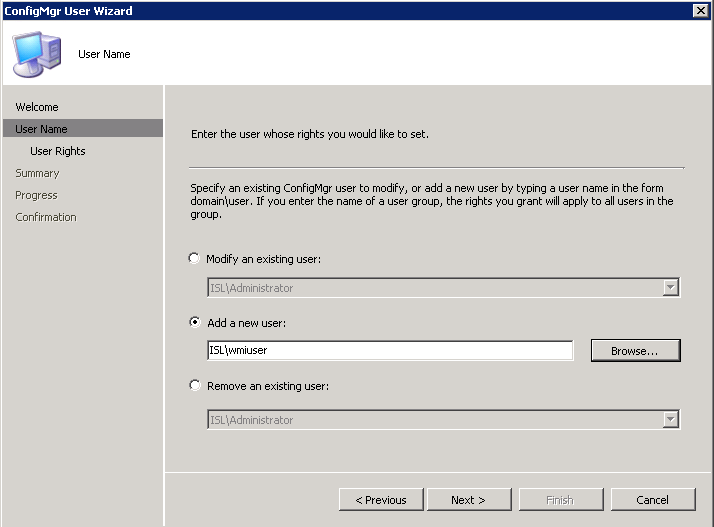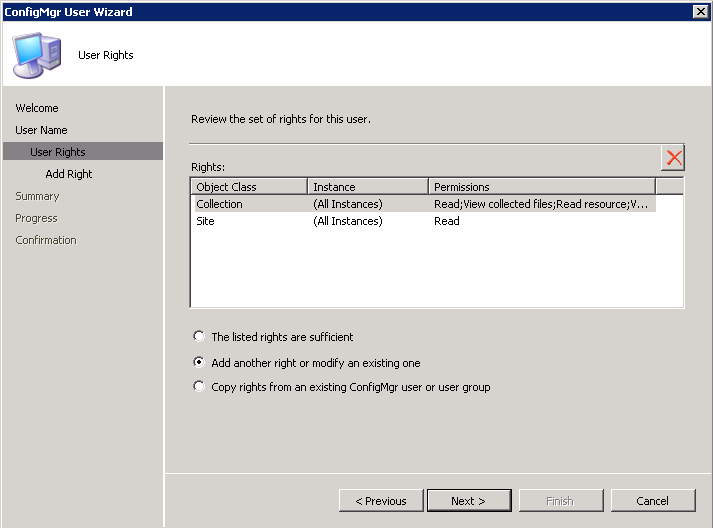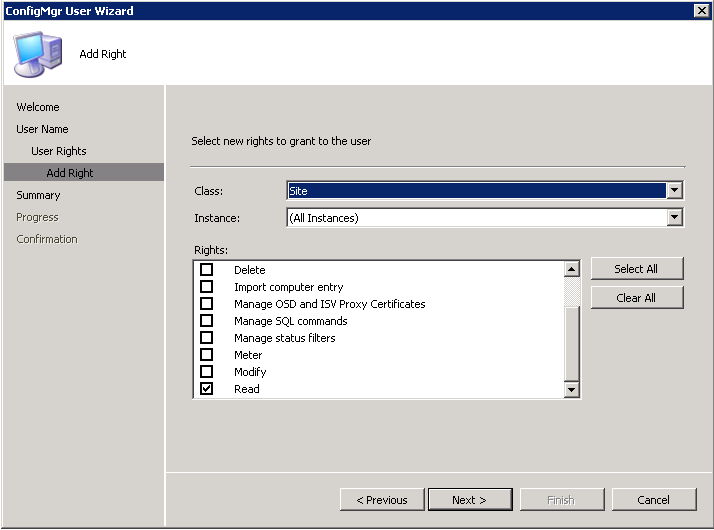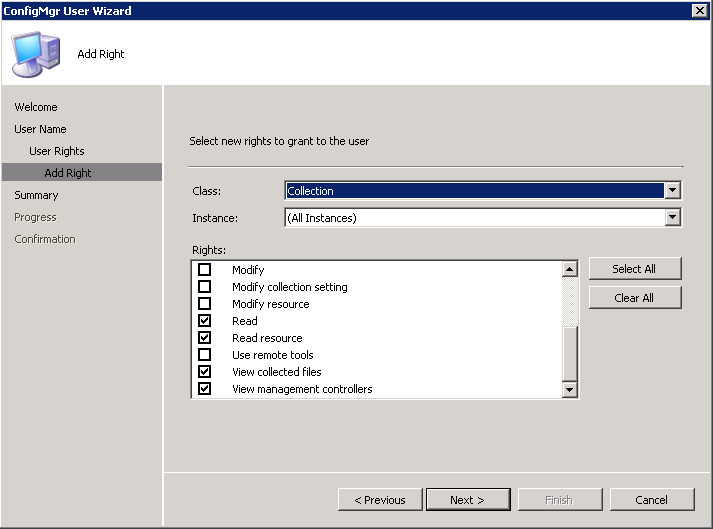Using a domain administrator you should have sufficient rights to inventory the MCEM (SCCM) server with WMI. If you are using a non-admin and are not getting any MCEM (SCCM) Site data in vScope you might have a permission problem.
Make sure the following values are enabled under ‘Hardware inventory’ in MCEM (SCCM):
- Operating System (Win32_OperatingSystem)
- Serial Number
- Quick Fix Engineering (Win32_quickfixengineering)
- Whole package (includes patch information)
These values are not enabled by default for SCCM 2016.
Verify permissions through PowerShell
Start a PowerShell on a remote computer (not the MCEM (SCCM) server)
Use the same credentials used in vScope to create credentials in PowerShell:
PS> $securePassword = ConvertTo-SecureString -AsPlainText -Force "MYPASSWORD" PS> $cred = New-Object System.Management.Automation.PSCredential "MYDOMAIN\MYUSER", $securePassword
Replace MYPASSWORD and MYDOMAIN\MYUSER with the same user/password combination used in the WMI credentials in vScope.
Find out which sites exist on the SCCM server (replace MYSCCMSERVER with your SCCM server)
PS> Get-WmiObject -Class "SMS_ProviderLocation" -Namespace "root/sms" -ComputerName MYSCCMSERVER -Credential $cred
Response:
__GENUS : 2 __CLASS : SMS_ProviderLocation __SUPERCLASS : __DYNASTY : SMS_ProviderLocation __RELPATH : SMS_ProviderLocation.SiteCode="ISL" __PROPERTY_COUNT : 4 __DERIVATION : {} __SERVER : MYSCCMSERVER __NAMESPACE : ROOT\sms __PATH : \\MYSCCMSERVER\ROOT\sms:SMS_ProviderLocation.SiteCode="ISL" Machine : MYSCCMSERVER NamespacePath : \\MYSCCMSERVER\root\sms\site_ISL ProviderForLocalSite : True SiteCode : ISL PSComputerName : MYSCCMSERVER
Use the value of SiteCode (in this case “ISL”) to query for the actual Site object. Set the namespace to “root/sms/site_ISL” where ISL is your site code.
PS> Get-WmiObject -Class "SMS_Site" -Namespace "root/sms/site_ISL" -ComputerName MYSCCMSERVER -Credential $cred
Response:
__GENUS : 2 __CLASS : SMS_Site __SUPERCLASS : SMS_BaseClass __DYNASTY : SMS_BaseClass __RELPATH : SMS_Site.SiteCode="ISL" __PROPERTY_COUNT : 11 __DERIVATION : {SMS_BaseClass} __SERVER : MYSCCMSERVER __NAMESPACE : root\sms\site_ISL __PATH : \\MYSCCMSERVER\root\sms\site_ISL:SMS_Site.SiteCode="ISL" BuildNumber : 6487 InstallDir : C:\Program Files (x86)\Microsoft Configuration Manager ReportingSiteCode : RequestedStatus : 1 ServerName : MYSCCMSERVER SiteCode : ISL SiteName : ISL Main Site Status : 1 TimeZoneInfo : FFFFFFC4 0000 000A 0000 0005 0003 0000 0000 0000 00000000 0000 0003 0000 0005 0002 0000 0000 0000 FFFFFFC4 Type : 2 Version : 4.00.6487.2000 PSComputerName : MYSCCMSERVER
If the response contains a SMS_Site instance then you have sufficient permissions. If the response is empty you most likely need to add the rights needed to the user in the SCCM Configuration Manager Console below. This assumes that you are already able to access other parts of WMI with the user.
Add needed rights to read SCCM Site data
Open Configuration Manager Console on the SCCM server.
Expand Site Database → Security Rights → Users
Select Manage ConfigMgr Users
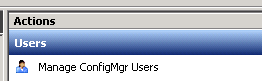
Dialog will open. Click Next
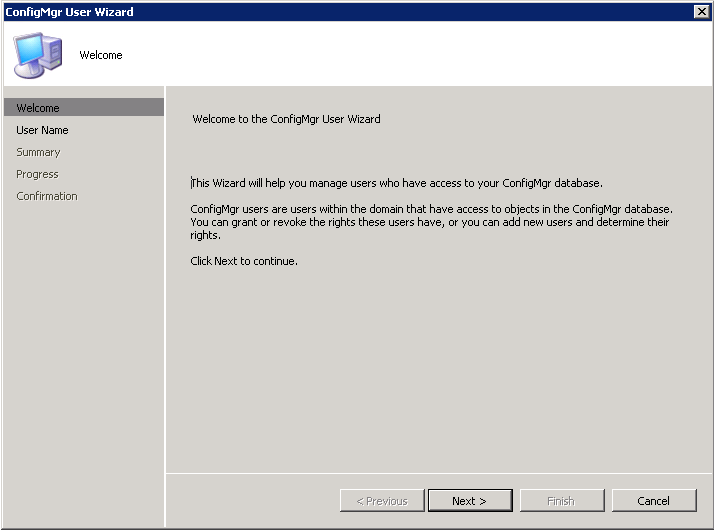
Select Add a new user and find the user that should have access. In this example: isl\wmiuser. Click Next.
Add more information to MCEM (SCCM)
It is possible to add information your SCCM inventories from clients and servers. For example: usb devices and monitors.
Read more
- https://docs.microsoft.com/en-us/sccm/core/clients/manage/inventory/extend-hardware-inventory
- https://docs.microsoft.com/en-us/sccm/core/clients/manage/inventory/configure-hardware-inventory
Values still missing?
Please contact our Support for further troubleshooting.