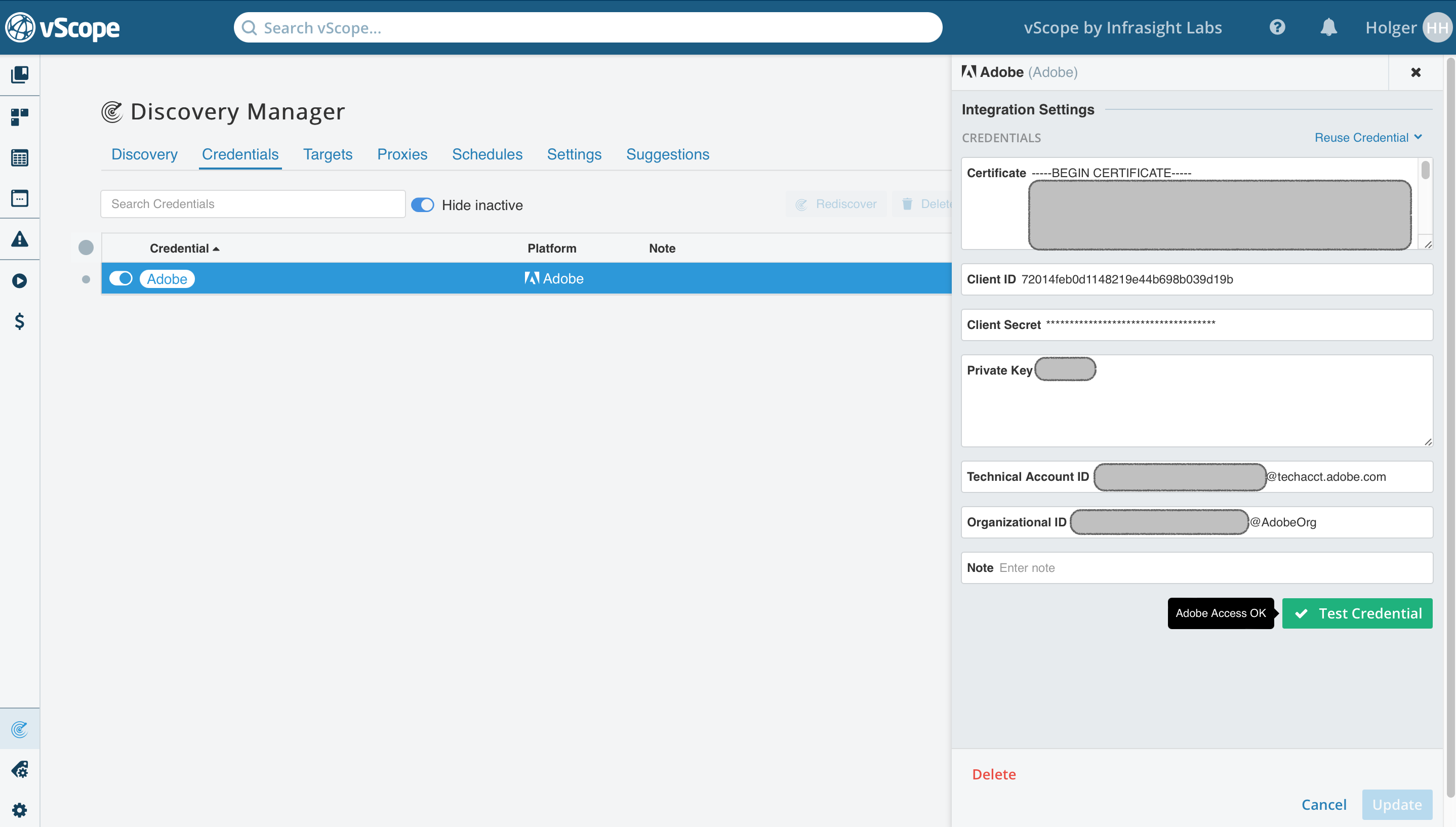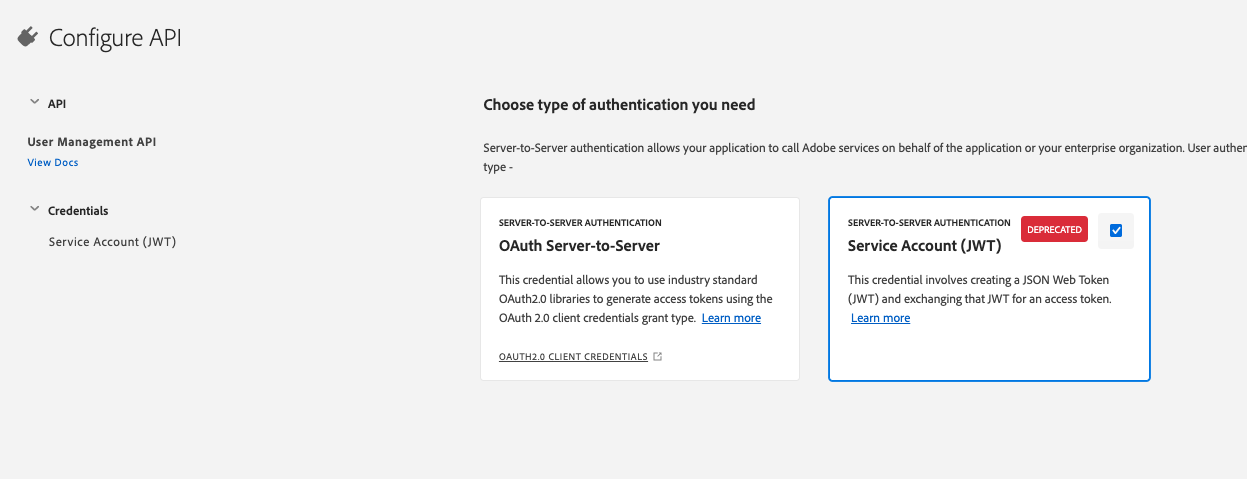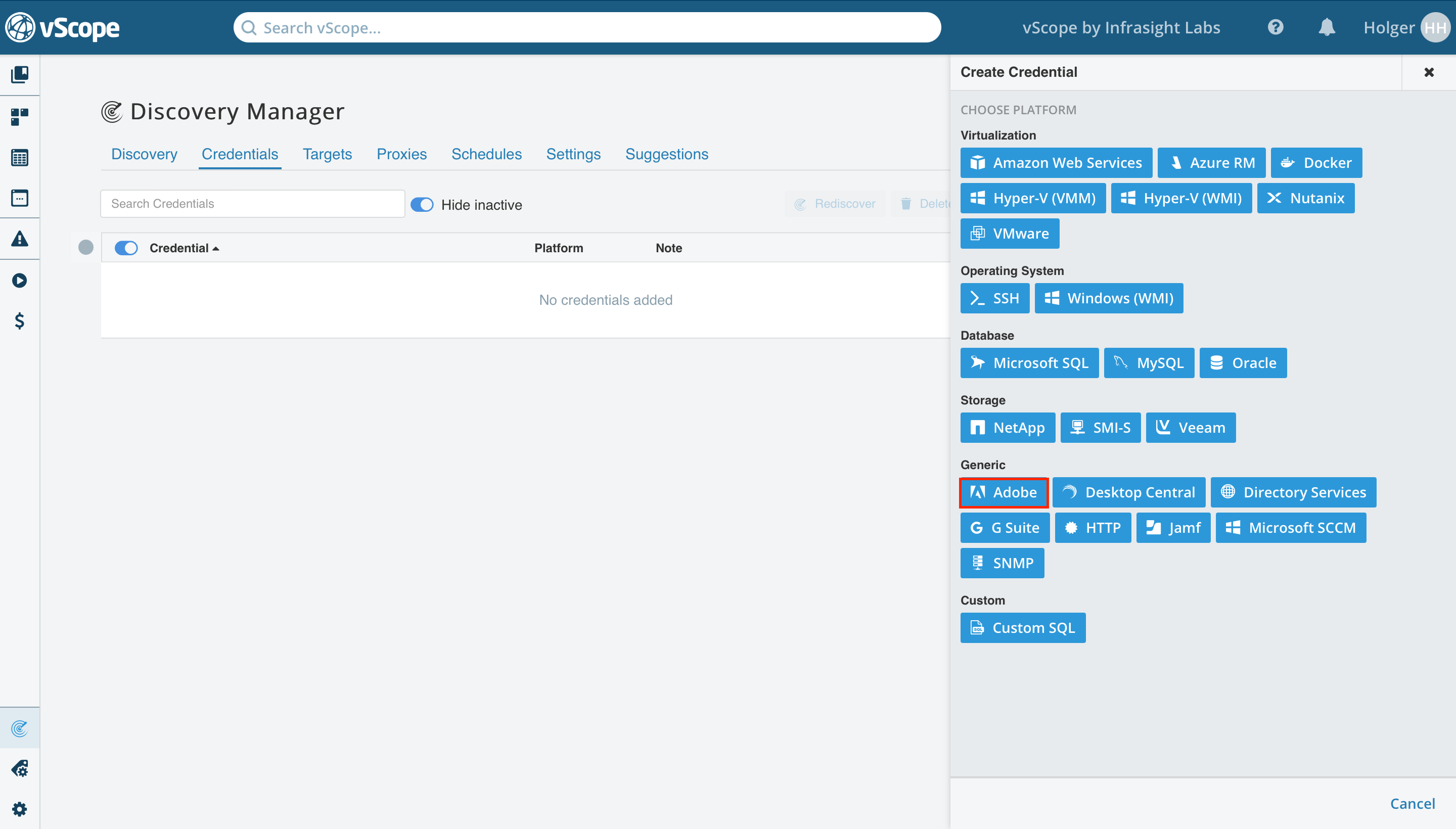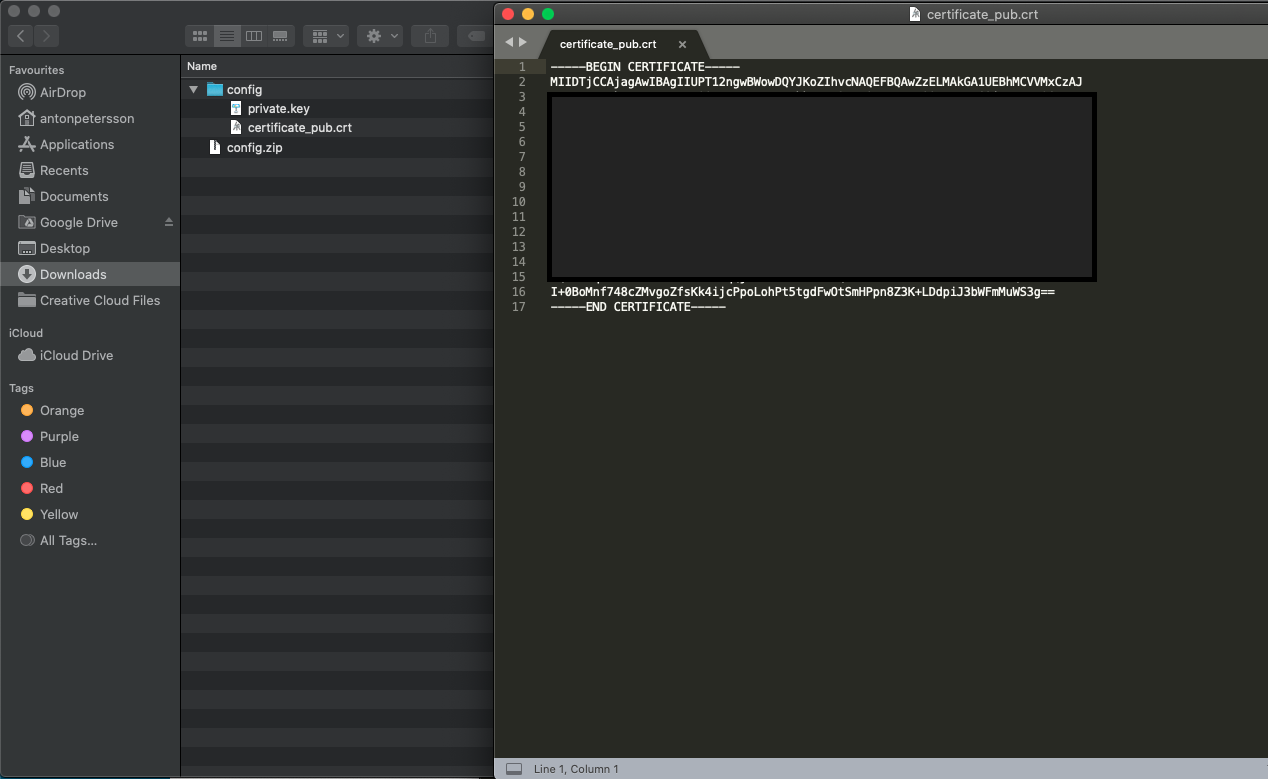This is an old guide for JWT authentication which will stop working after Jan 27, 2025. We recommend you to use OAuth authentication, please follow this guide.
1. Login to https://console.adobe.io/projects.
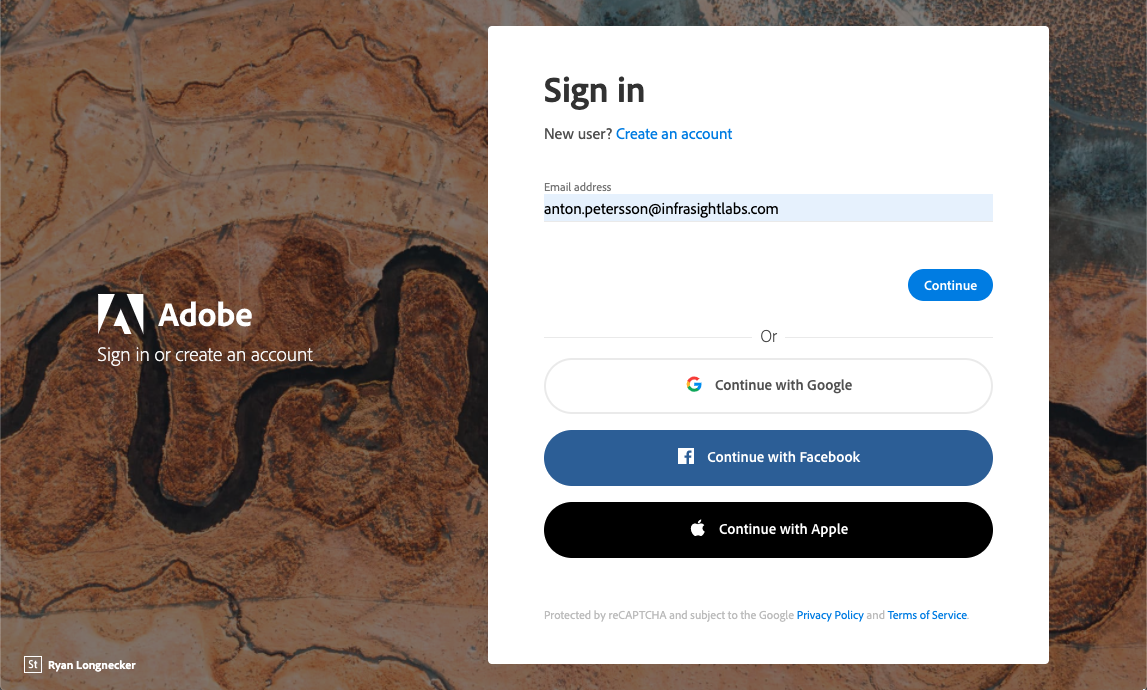
2. In the top right corner click the drop-down and choose your organization.
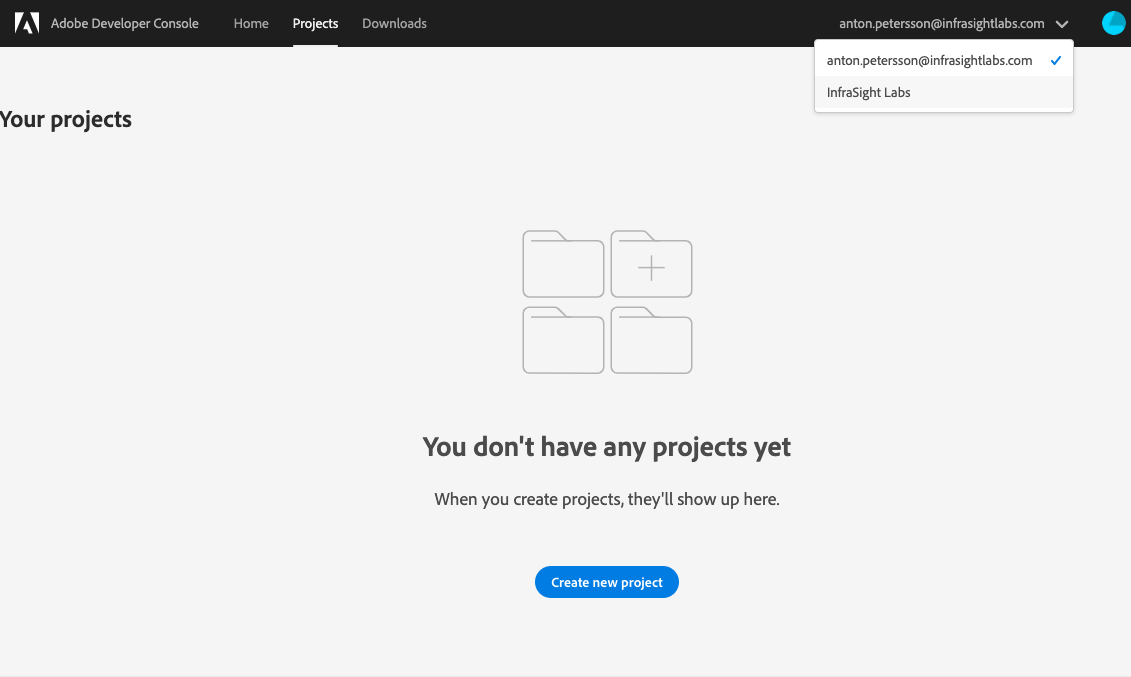
3. Select ‘Create new project’.
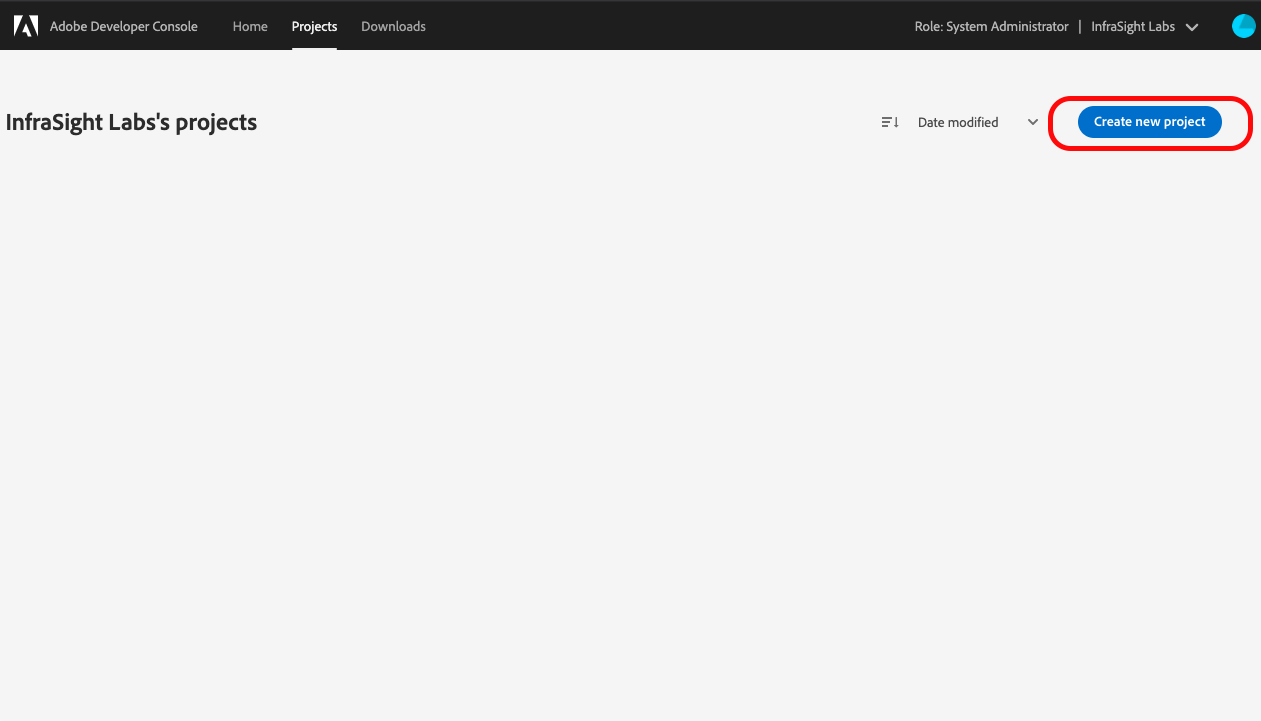
4. Add API.
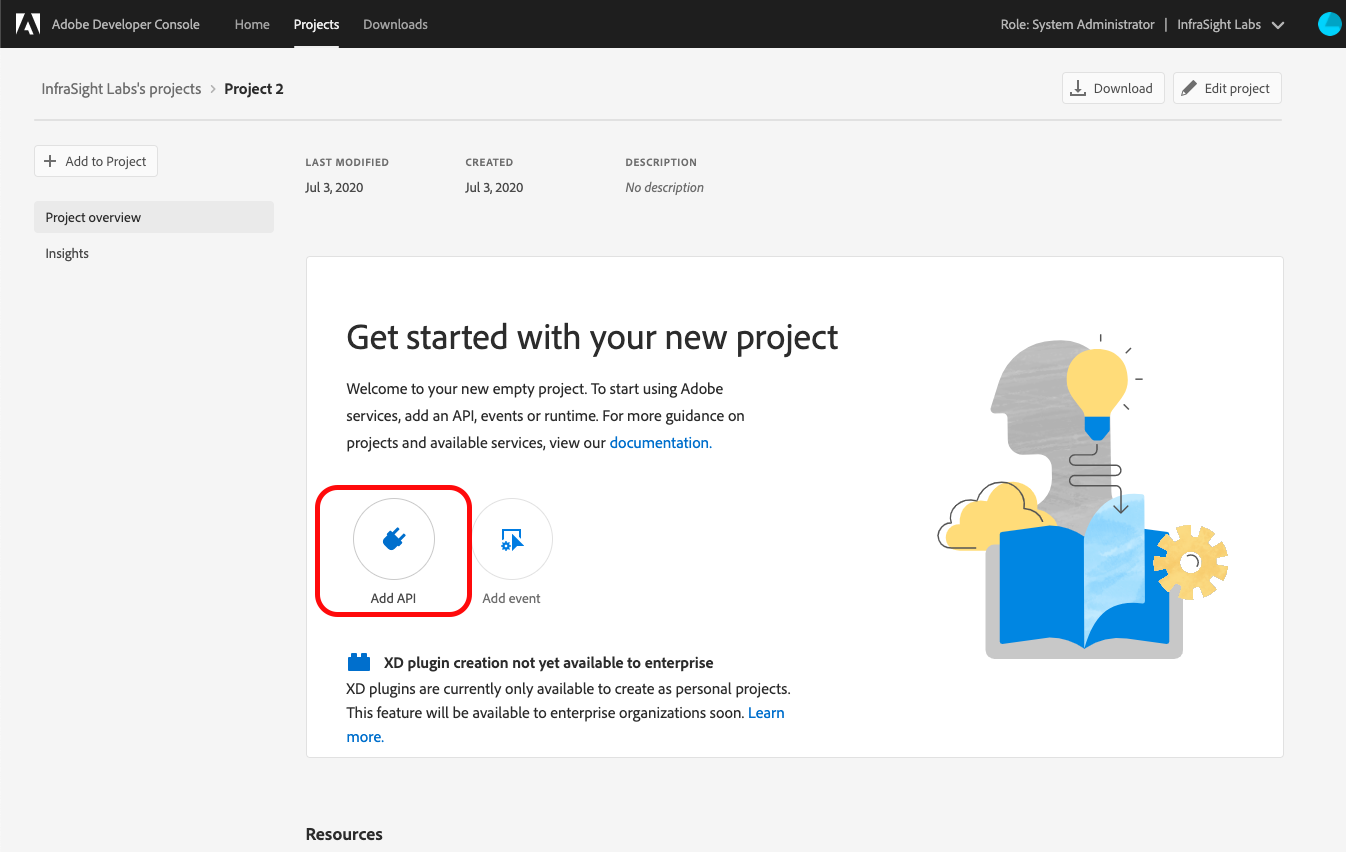
5. Click on ‘User Management API’ and hit next
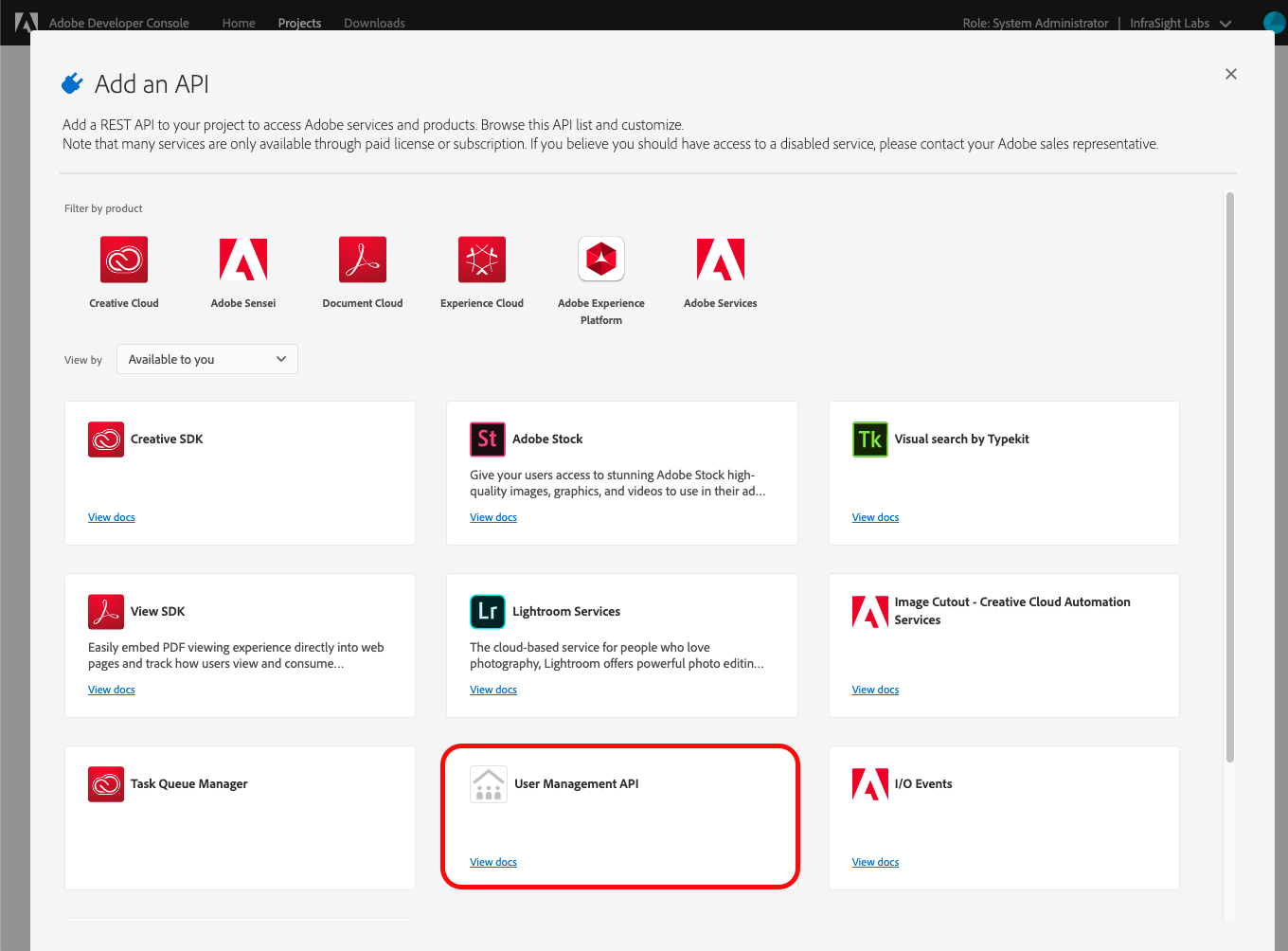 6. vScope is currently supporting Service Account (JWT) as authentication, the steps below will not apply for OAuth Server-to-Server authentication.
6. vScope is currently supporting Service Account (JWT) as authentication, the steps below will not apply for OAuth Server-to-Server authentication.
7. Select option 1, ‘Generate a key pair’
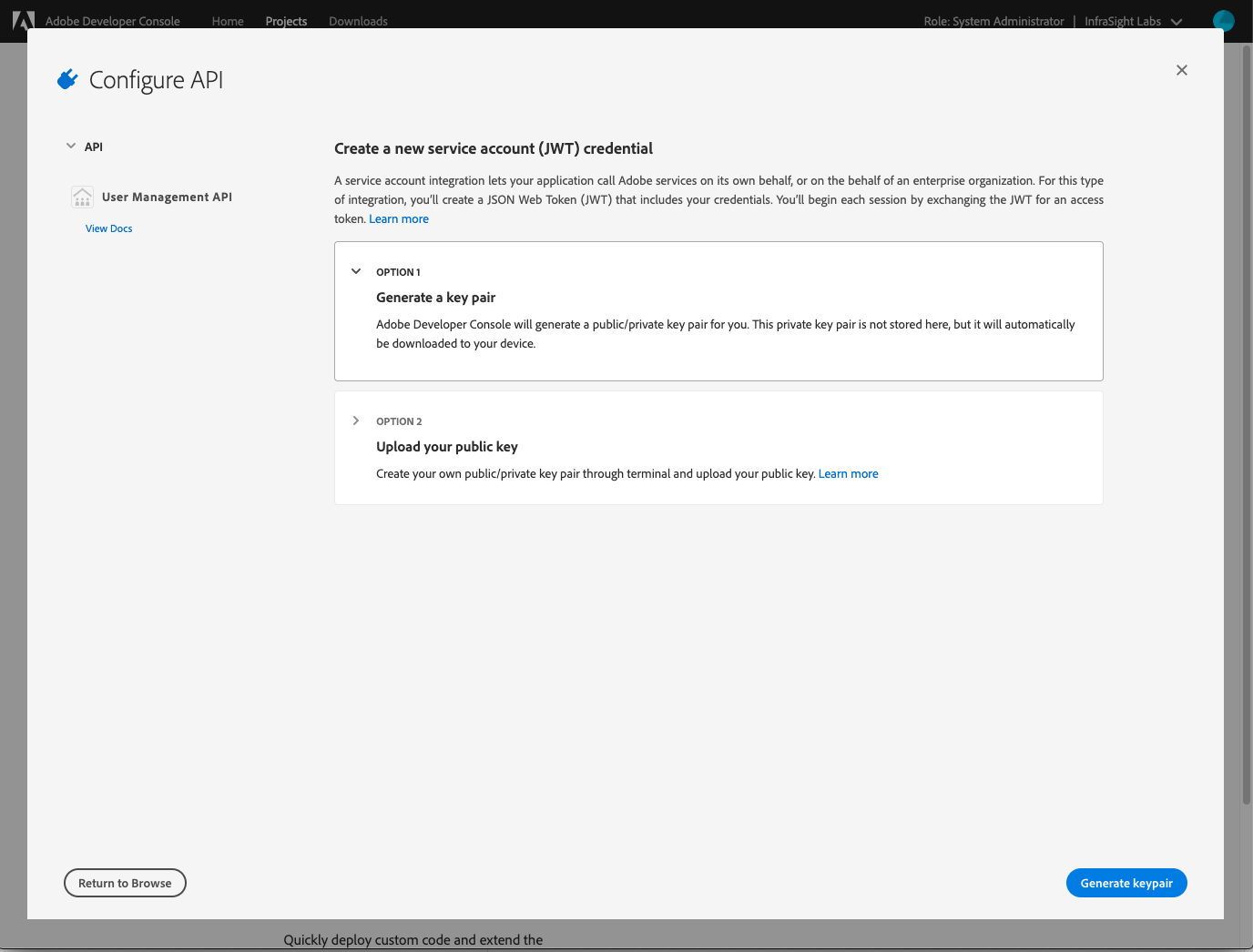
8. Download the folder config-adobe (config.zip) and store it in a location you will find later.
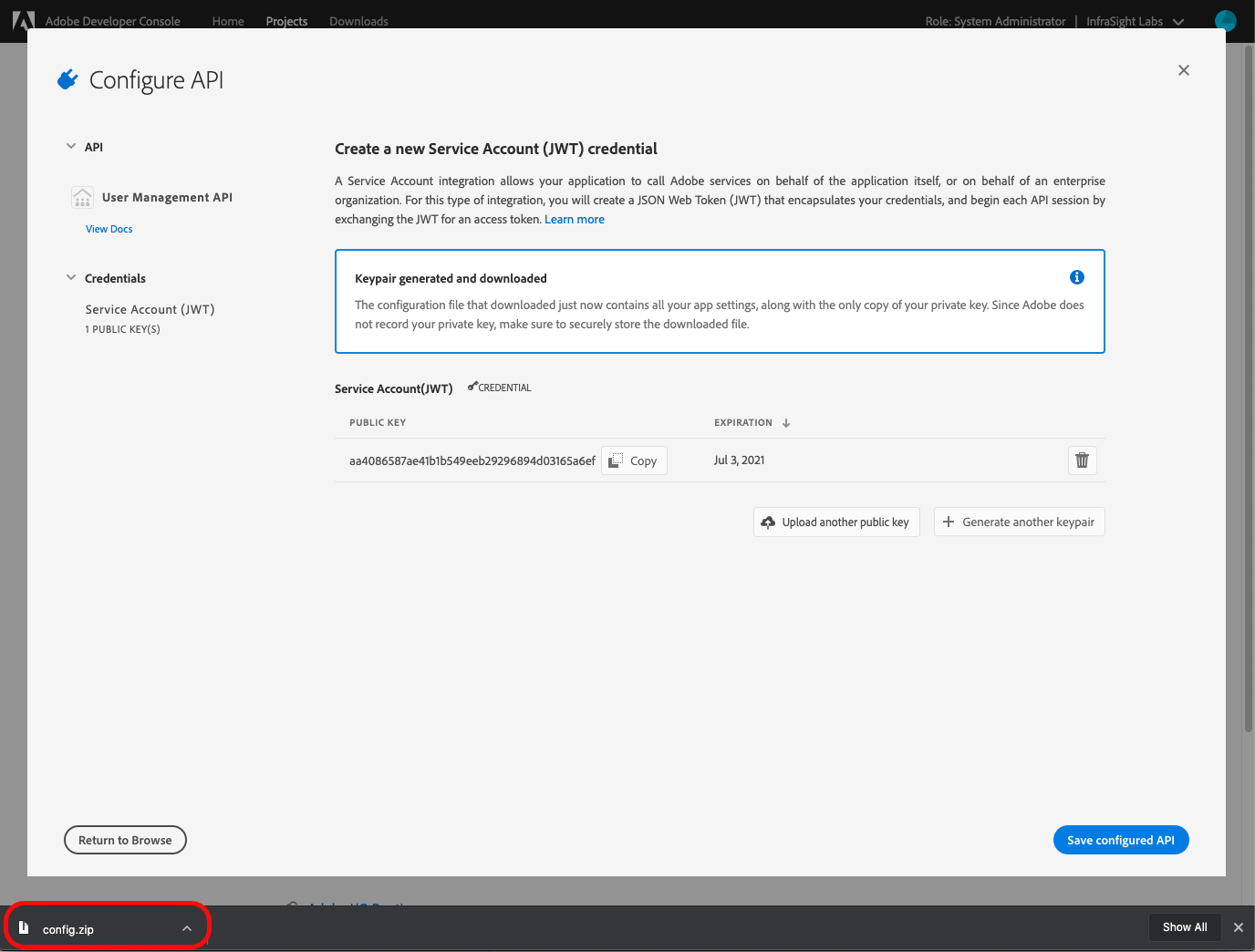
9. Click ‘Save configured API’.
10. Now head over to vScope, log in and go to Discovery Manager -> Credentials -> + credential -> Adobe. Notice: You must be an administrator to do this.
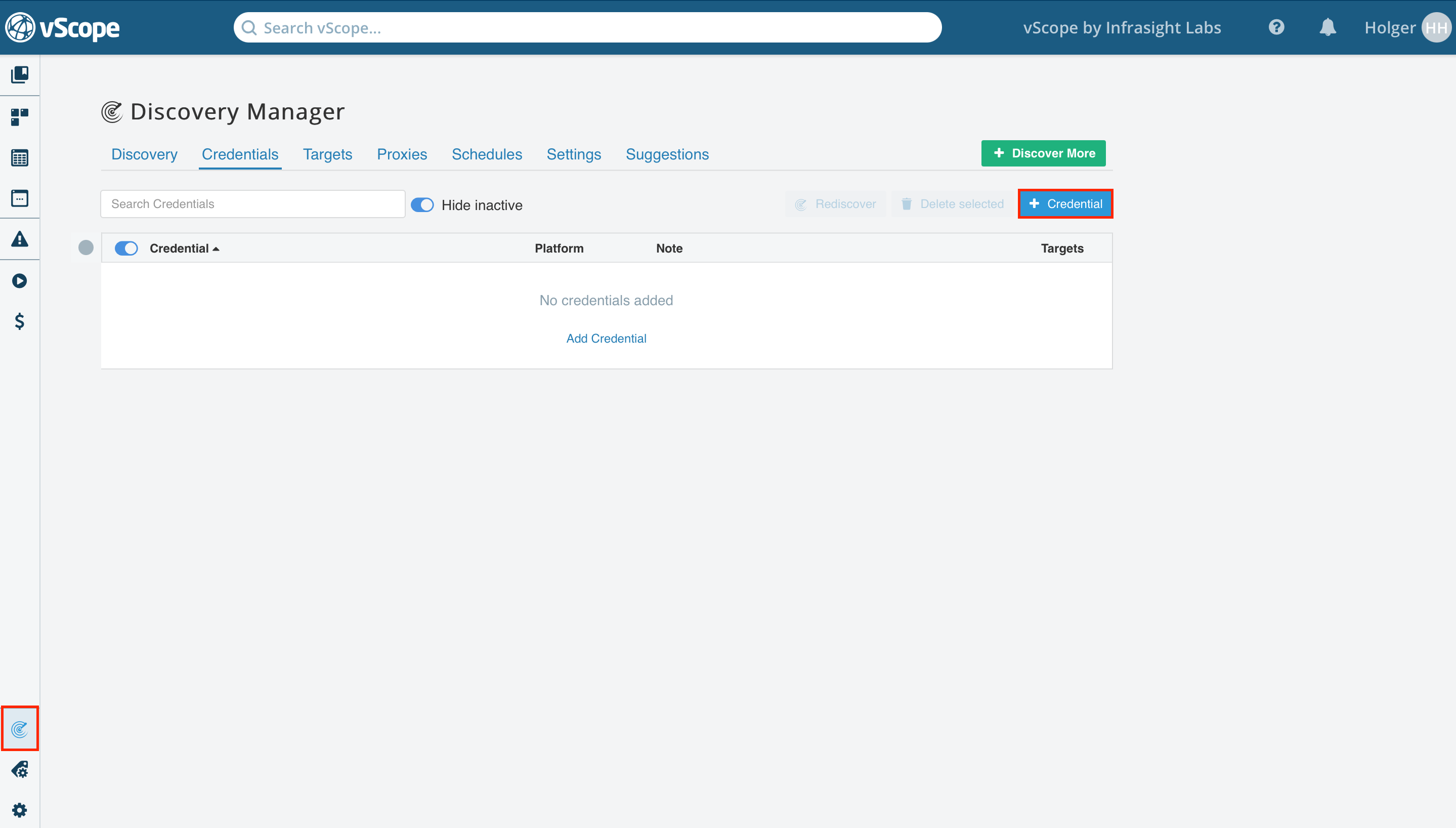
11 Locate the zip-file you previously downloaded and extract it.
12. Open the .certificate_pub.crt as if it was a .txt-file. If you are on Windows try using Notepad.
13. Copy the entire file, including —-BEGIN CERTIFICATE—– & —-END CERTIFICATE—– and paste it into the Certificate field in vScope.
14. Open the private.key as if it was a text file, if you are on windows try using notepad
15. Copy the entire file, including —-BEGIN PRIVATE KEY—– —-END PRIVATE KEY—– and paste it into the Private Key field in vScope.
16. Now, go back to the project we created earlier in the adobe developer console
17. Click on Service Account (JWT).
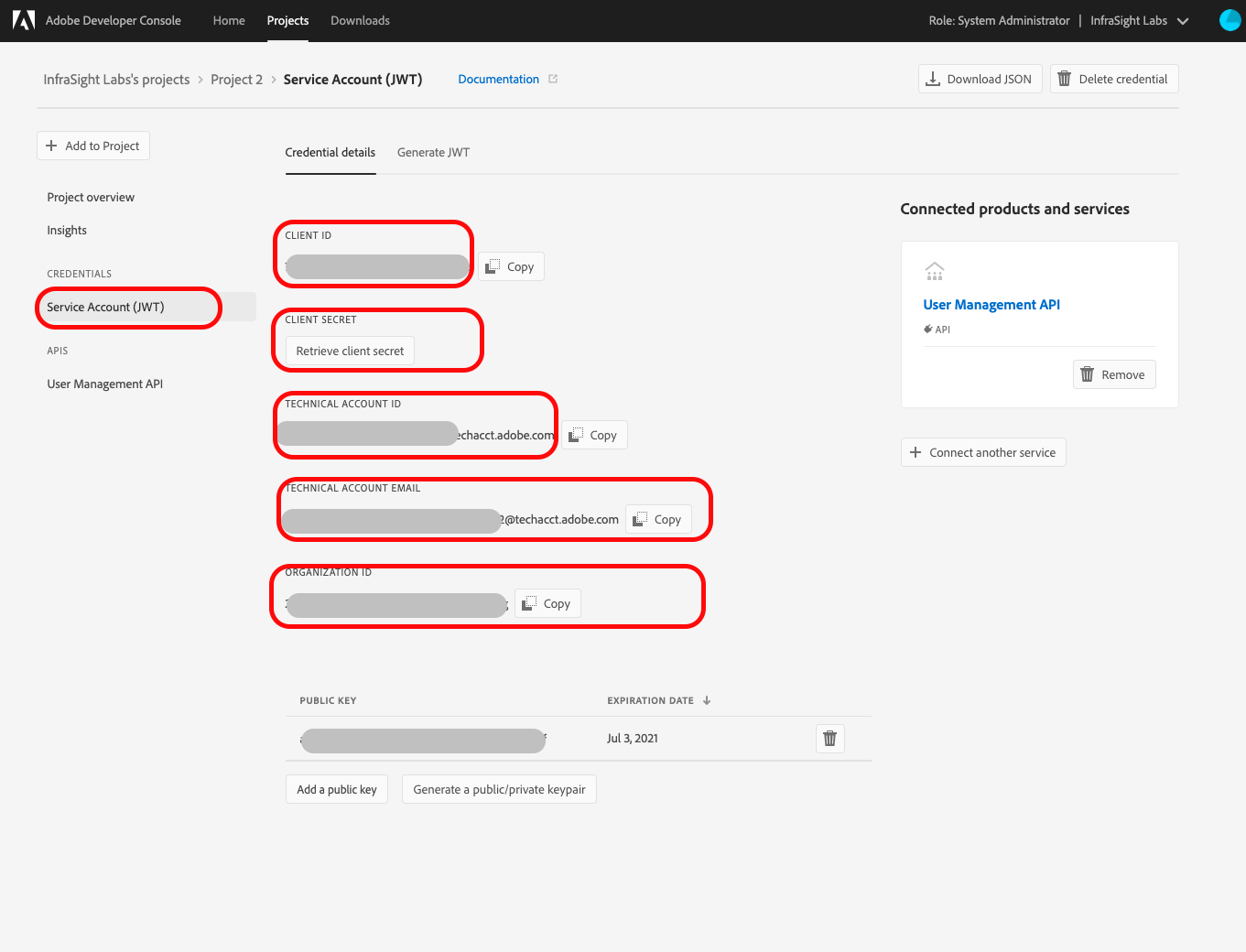
18. Copy CLIENT ID and copy it into vScope.
19. Copy CLIENT SECRET and paste it into the client secret field in vScope.
20. Copy TECHNICAL ACCOUNT ID and paste it into the Technical Account ID field in vScope.
21. Copy ORGANIZATION ID and past it into the Organization ID field in vScope.
22. When done, it should look something like this
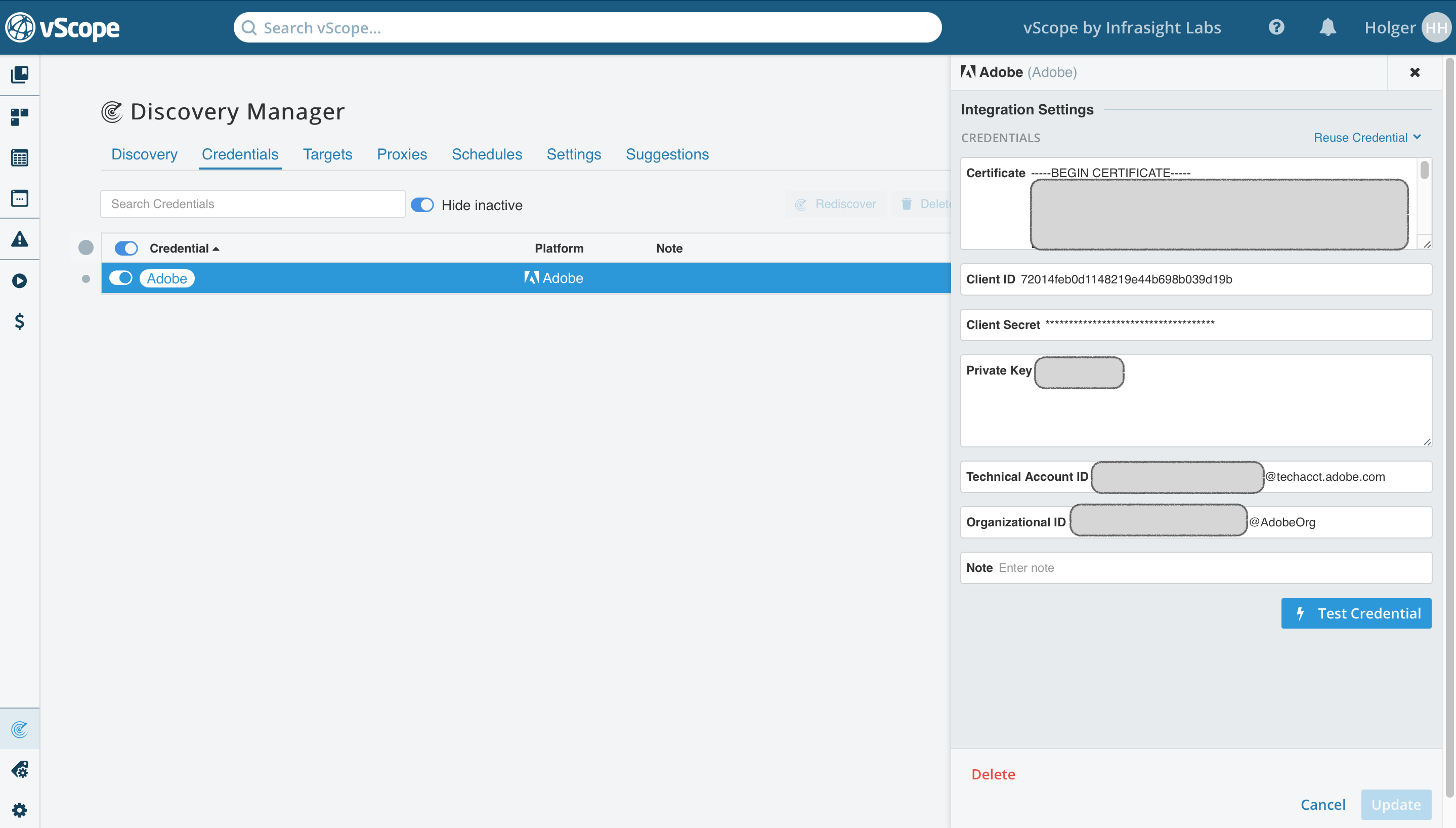
23. Click on test credential, it should light up green.