Integrating Adobe with vScope allows you to view Product Plan assignments, Adobe Users, and groups in vScope. By combining the information with assets from your Active Directory, G Suite, and O365, you will have a much richer picture of licensing spend across your organization. Here are the steps to get started.
For connecting to Adobe with JWT, follow this link.
1. Login to https://console.adobe.io/projects, choose organization, create a new project.
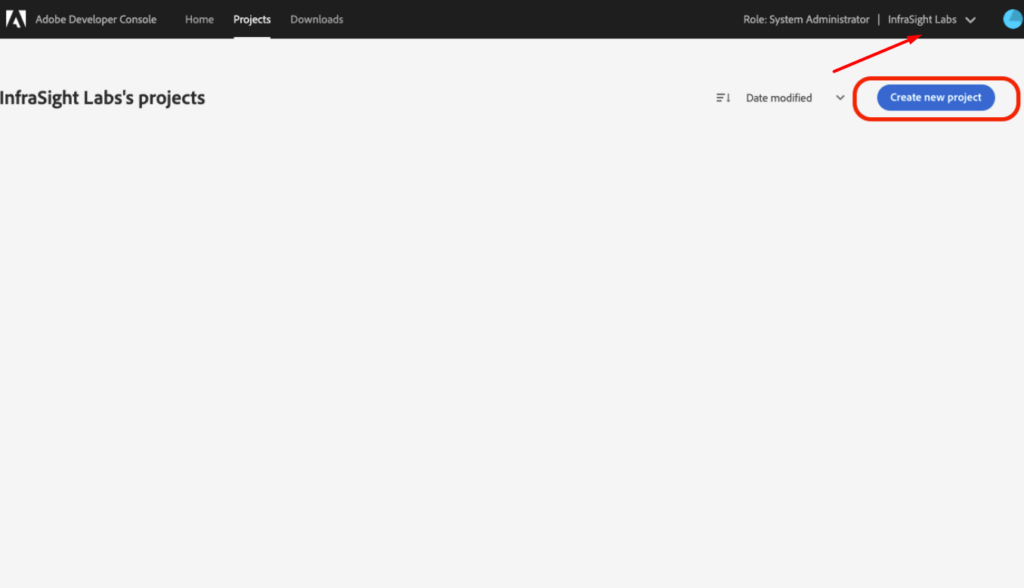
2. Add API
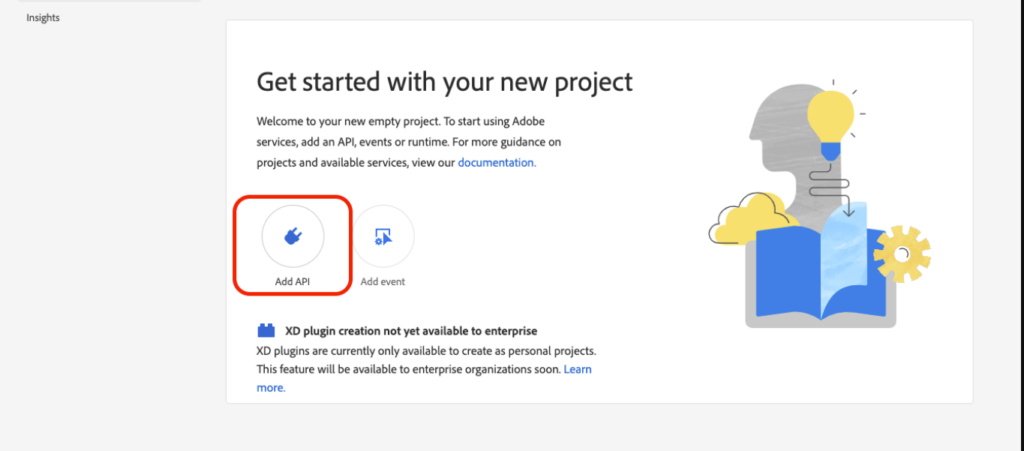
3. Click “User Management API”, then click Next.
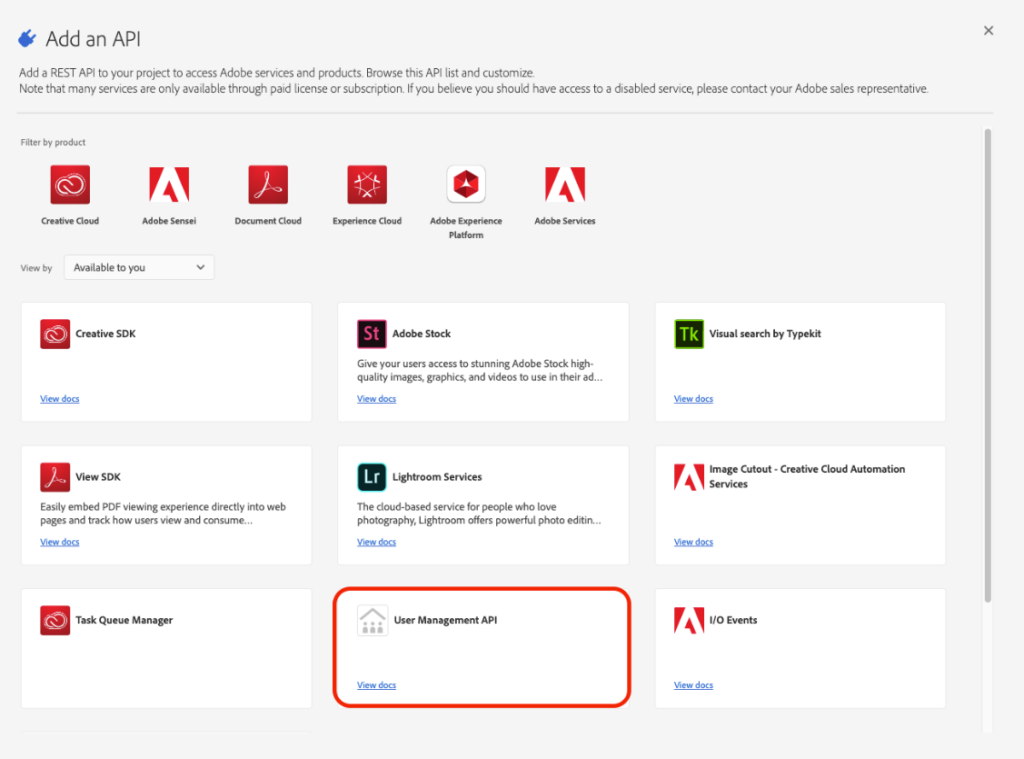
4. Choose OAuth Server-Server as authentication method, name the credential and click Save configured API.
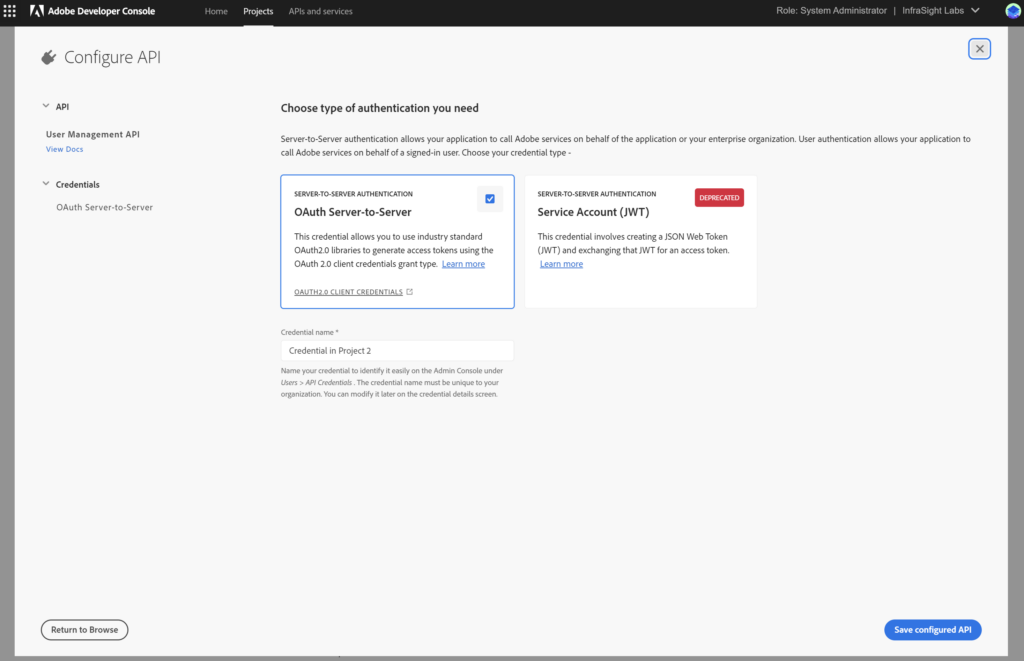
5. Click “OAuth Server-to-Server
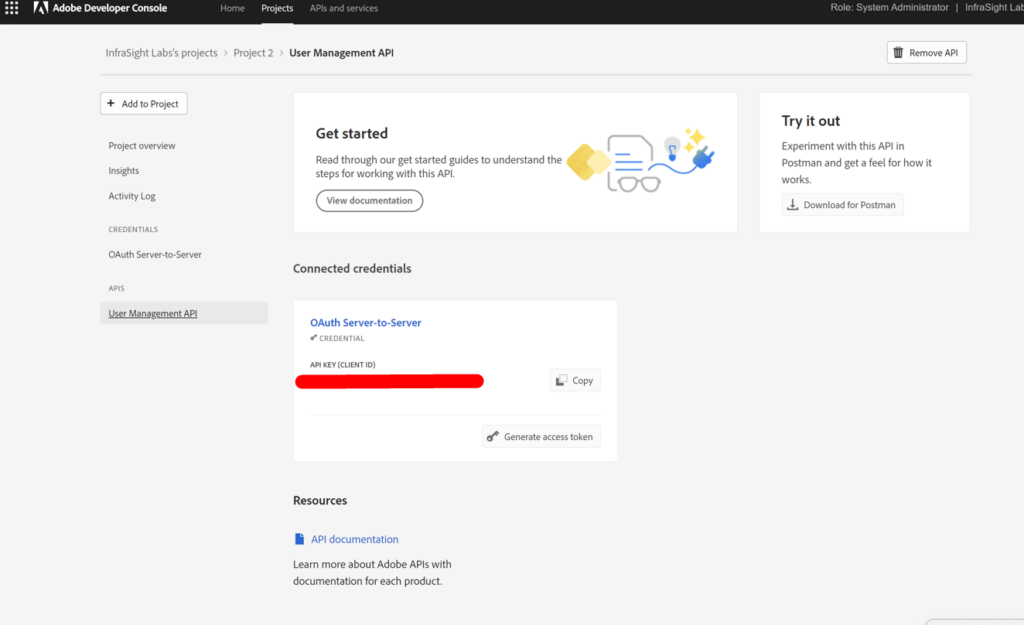
6. Copy Client ID and Organization ID to a text document. Then click Retrieve client secret.
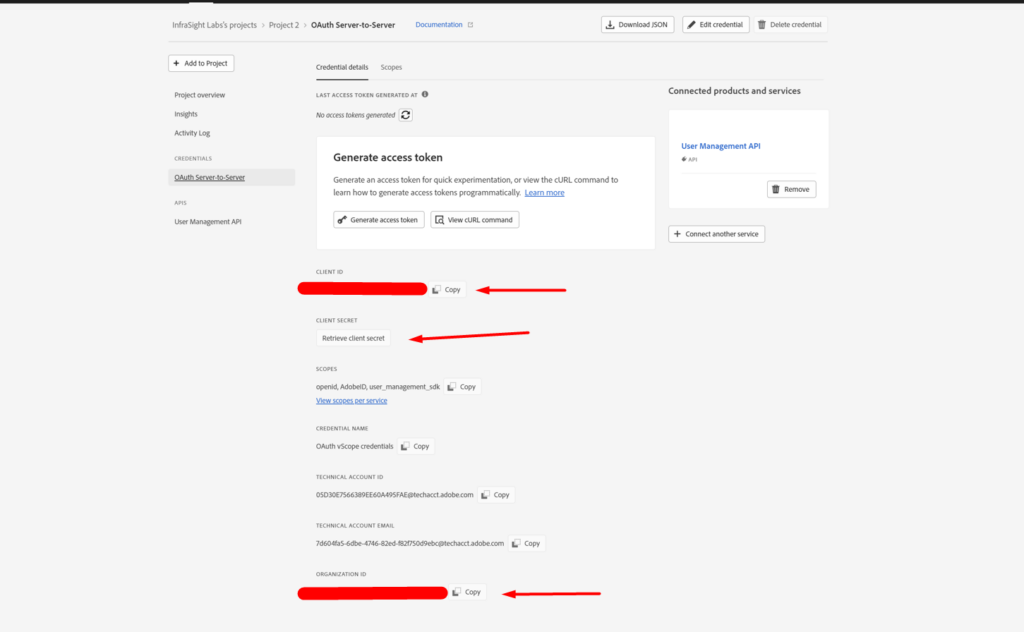
7. Copy the Client secret and paste it to the same text document.
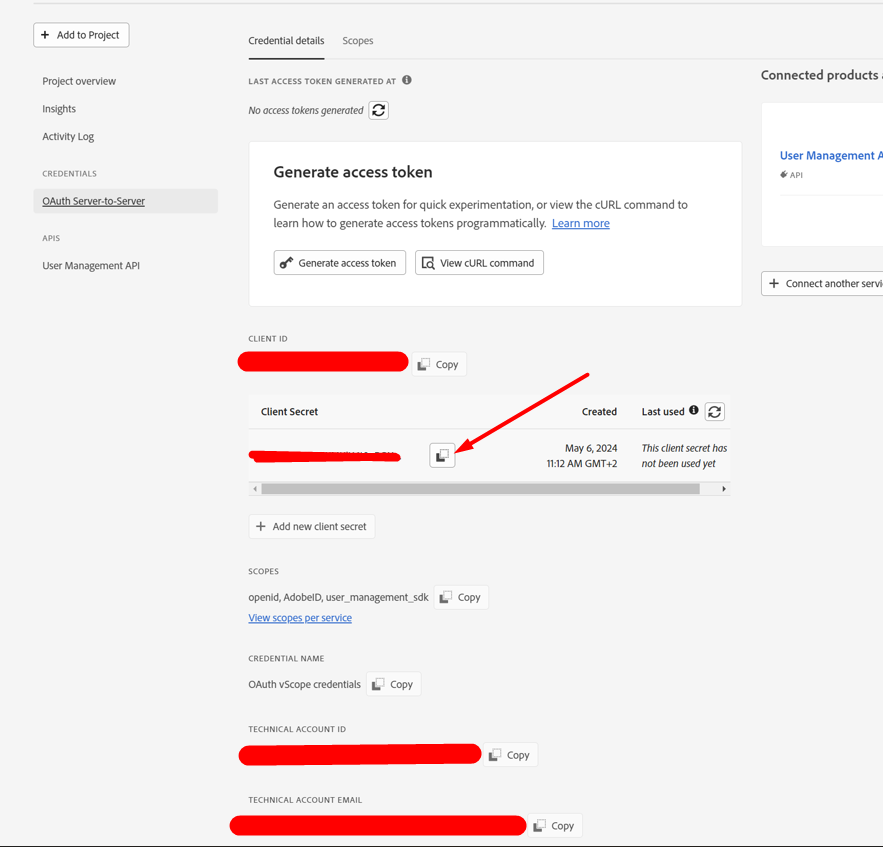
8. Go to vScope-> Discovery-> Credentials and add a new credential. Choose “Credential type Adobe OAuth Server-to-Server Credential”, then add the credential details. If everything is set up correctly you should get a green tick when testing. Click Save and run a discovery.

And that’s it! After you have run a discovery, you can type “Adobe Licensing” in the search bar to find everything you need to know about your adobe licensing.