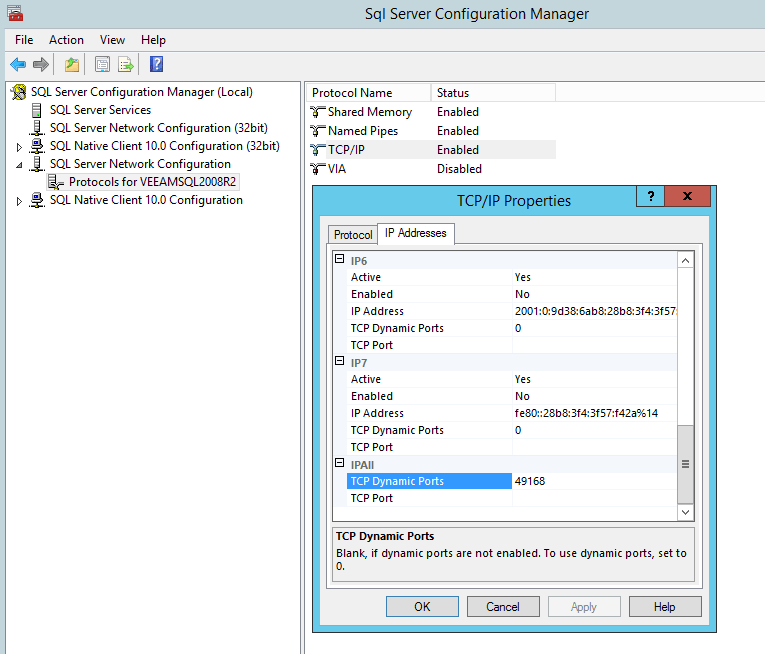To find out which port a MS SQL instance is listening on you can use the Sql Server Configuration Manager.
On the machine running the instance do the following:
- Start Sql Server Configuration Manager
- Expand SQL Server Network Configuration
- Select Protocols for MSSQLSERVER. Replace MSSQLSERVER with the name of the instance you are interested in
- Right click TCP/IP and select Properties
- Select tab IP Addresses
- Scroll down until you find an entry for IPAll
- You should find a port value in either TCP Dynamic Ports or TCP Port. This is the port that the instance is listening on.
In our example the port is 49168.
To make sure that the port is not blocked by a firewall you may use a simple test with telnet from command line. Perform this test from the same machine that vScope is installed on. From PowerShell (make sure you have the telnet feature installed):
If you get “Connection failed” or similar result then there is something blocking the port. A successful connection in PowerShell will result in a blank window which indicates that a connection has been established. To close the connection, type random characters and the server should terminate the connection.
If you can successfully connect to the instance from PowerShell on the same machine that vScope is installed, you should also be able to connect to it from within vScope.