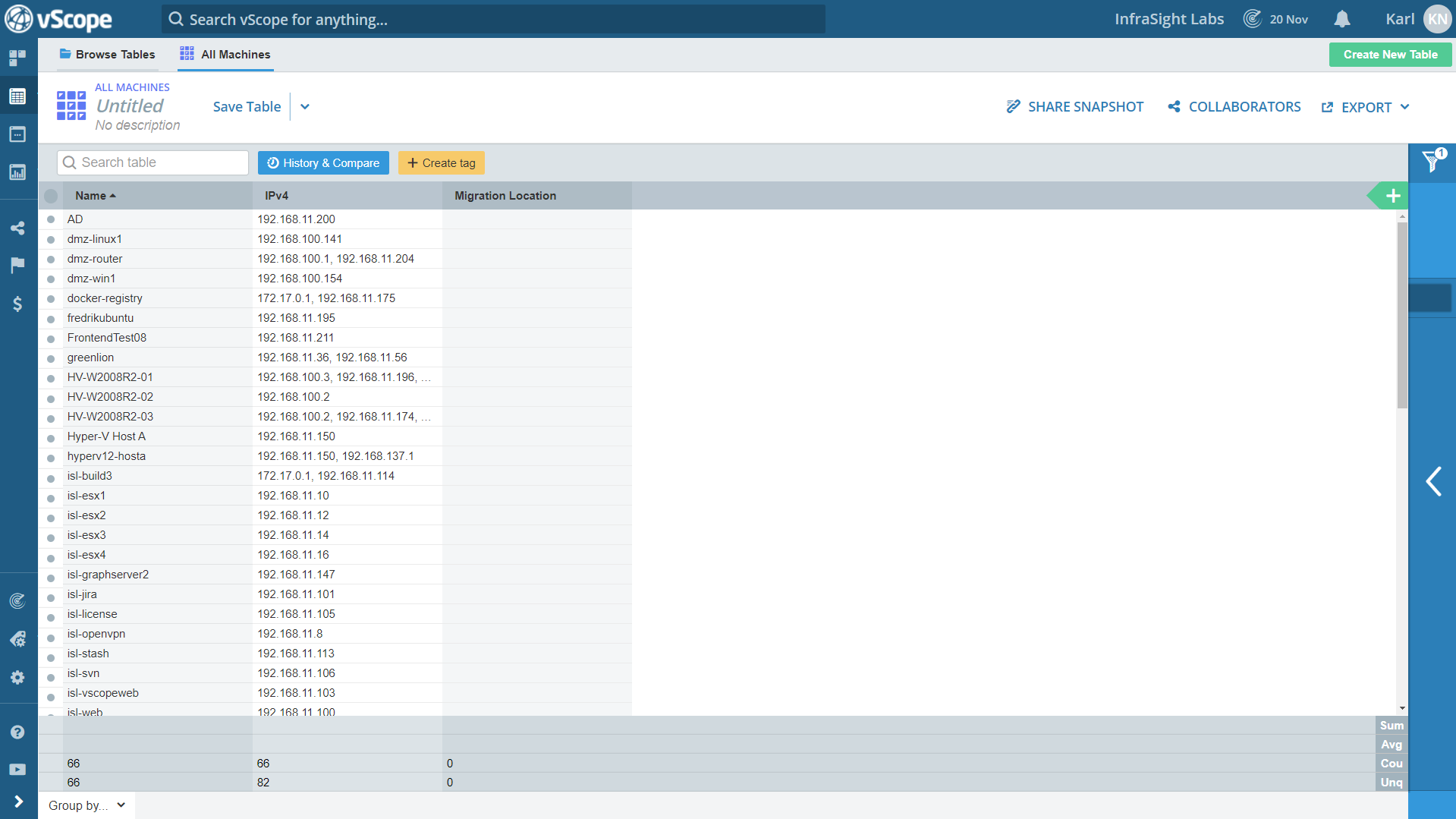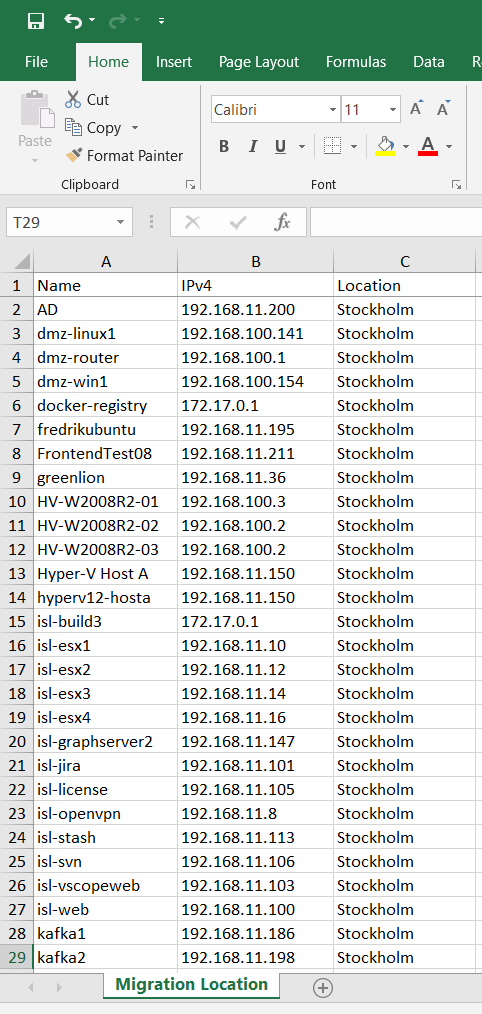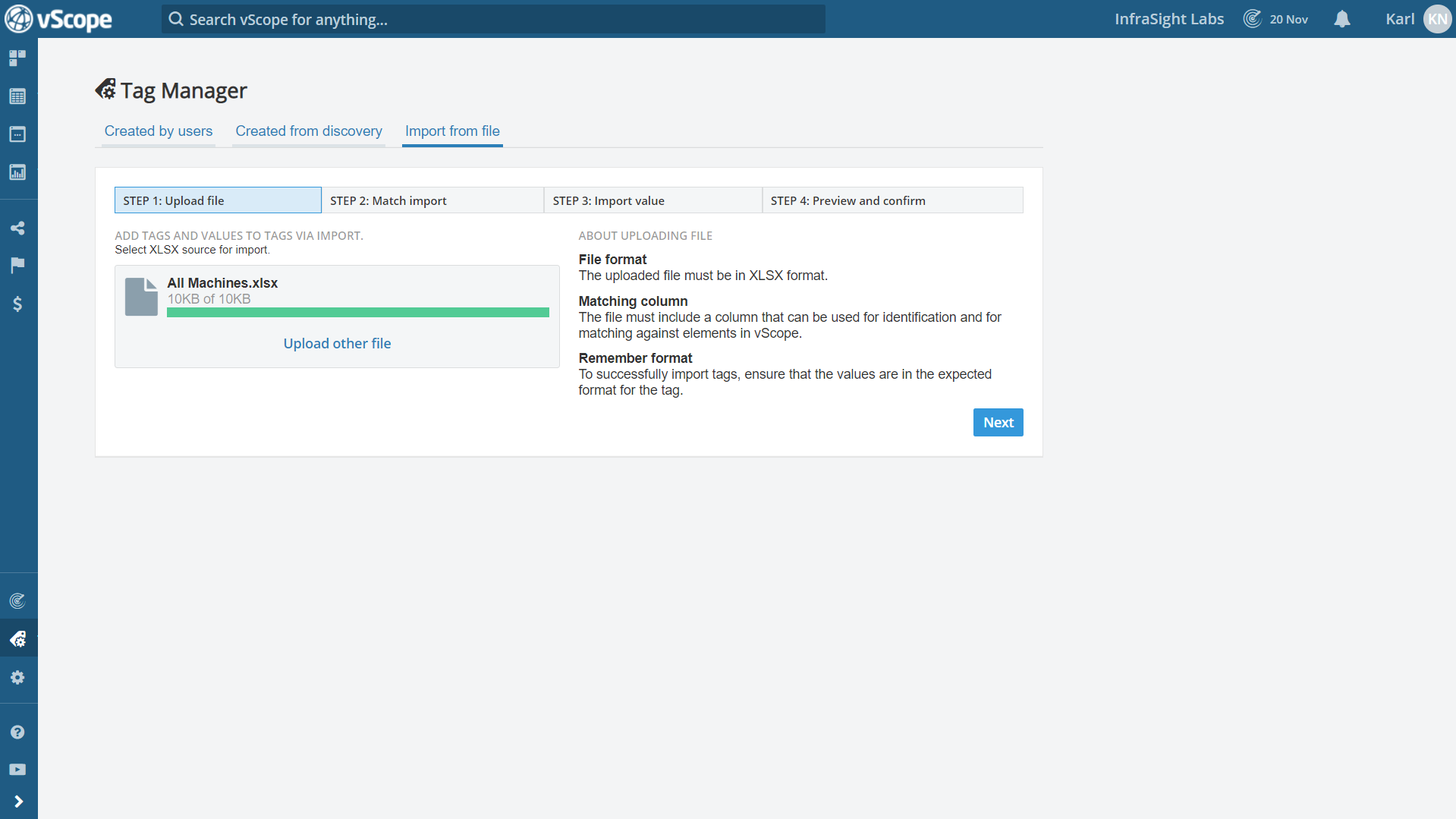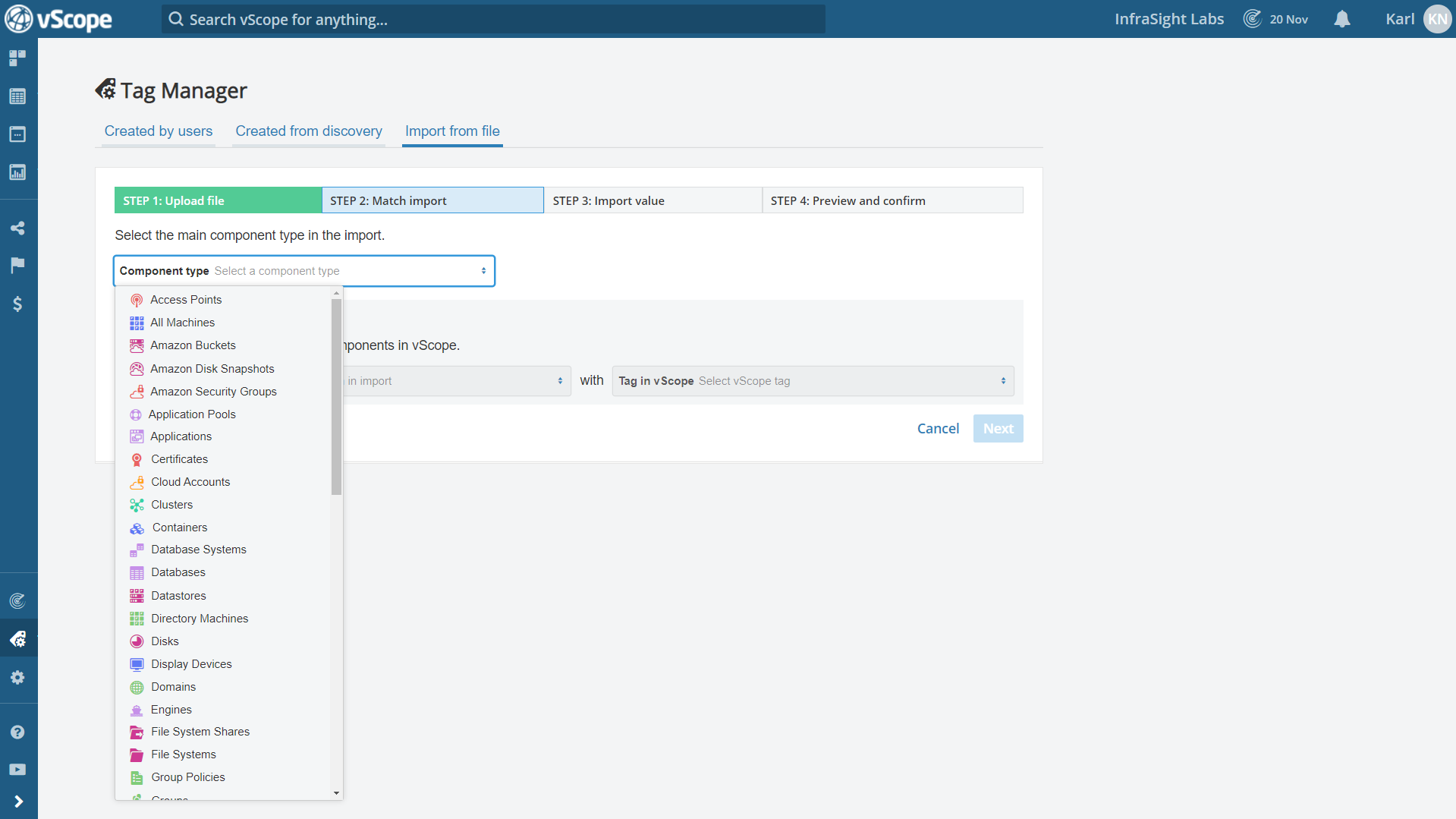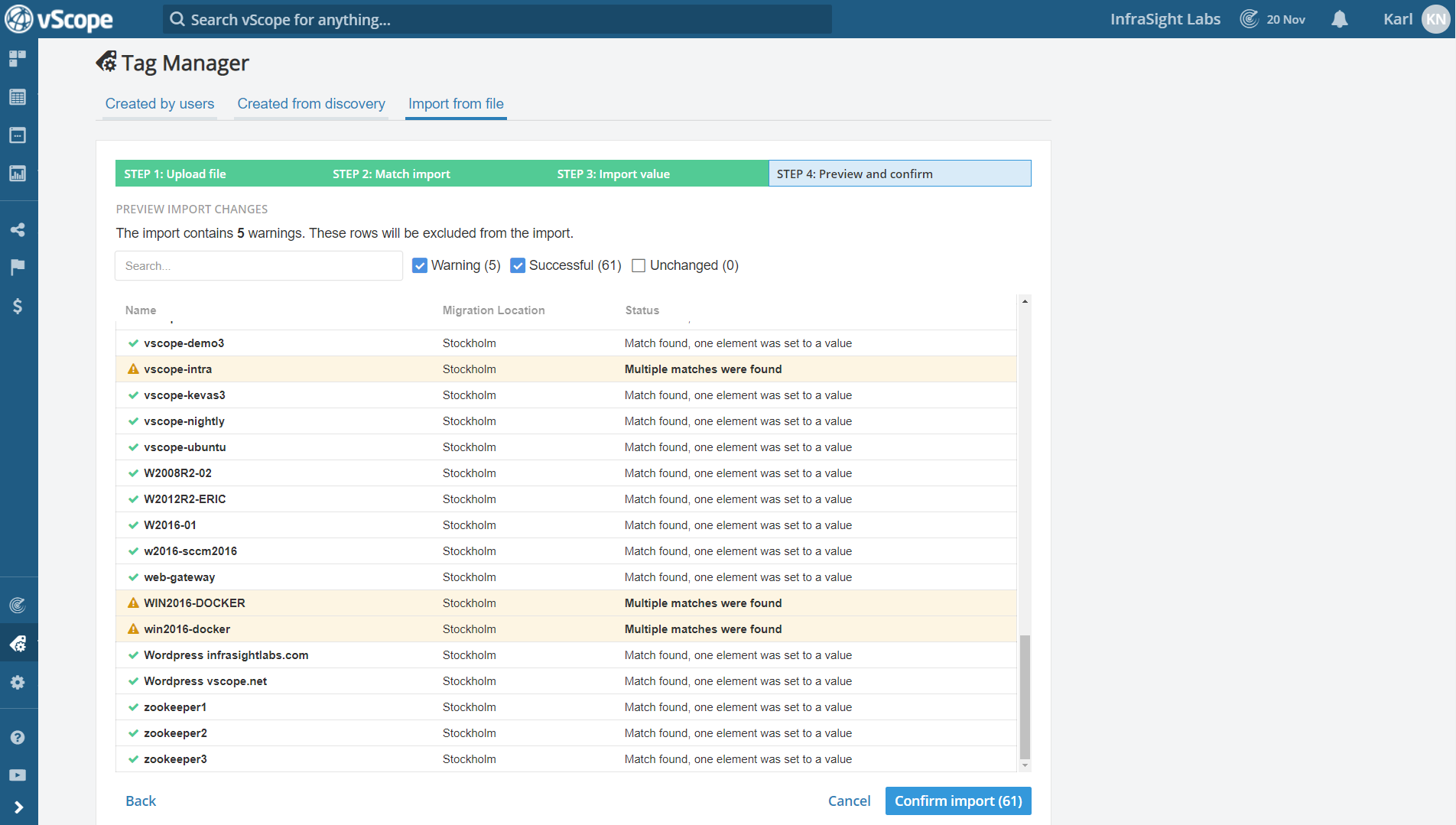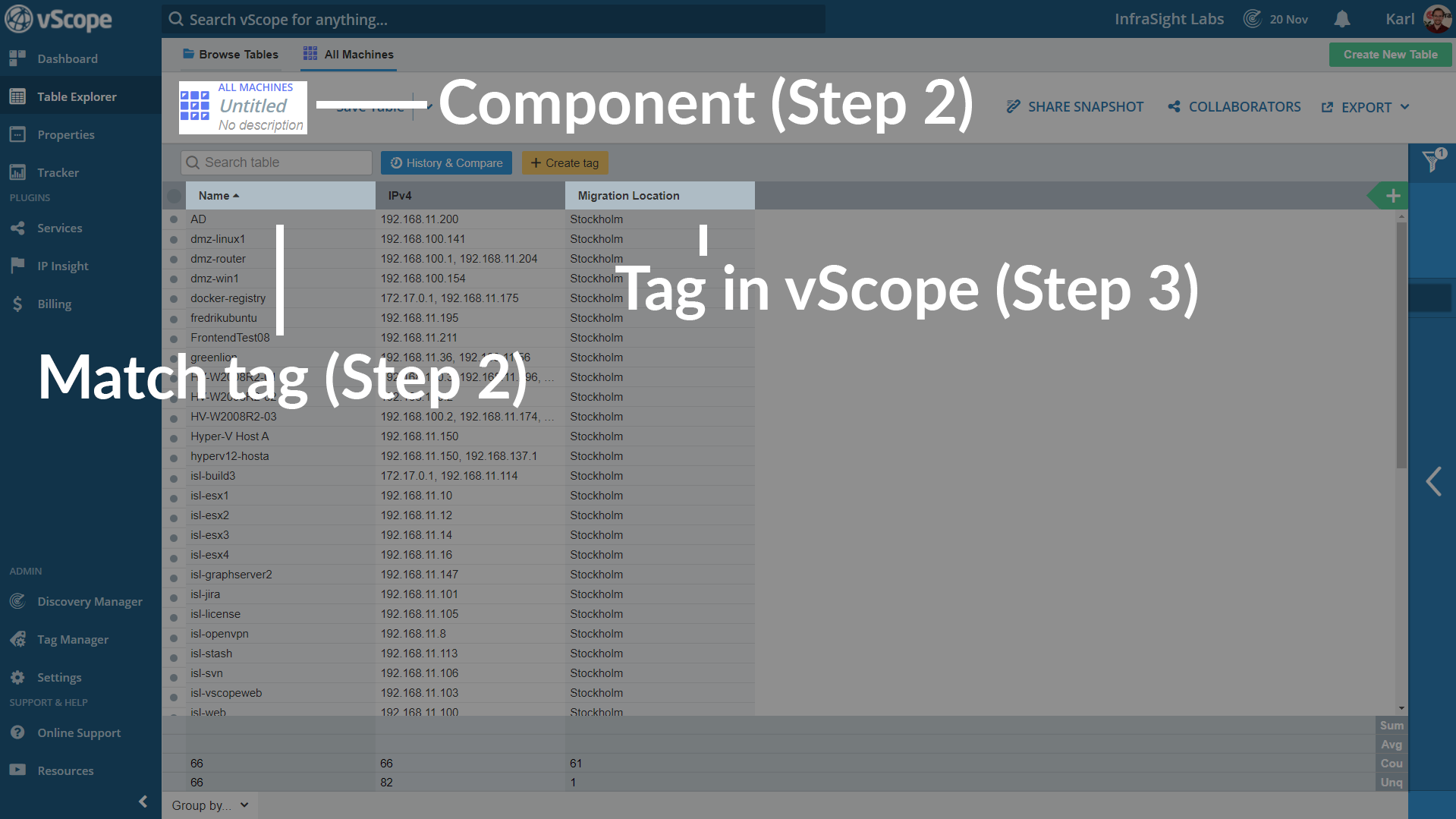The “Import from file” feature allows you to import tags to vScope from a XLSX file.
Step-by-step walkthrough
In this example we’ll import tag values to the vScope tag “Migration Location” that is currently empty.
We have the correct values in an XLSX document, so we’ll use this for our import.
Step 1 – Upload file
Click on the tab “Import from file” in ![]() Tag Manager and upload the XLSX file to vScope. Click next.
Tag Manager and upload the XLSX file to vScope. Click next.
Step 2 – Match import
Start off by selecting the component type the information is meant for. In this example it’s for “All Machines”.
Unsure about the component type?
The last image in this article shows you where to find a component type in Table Explorer.
Then we need to tell vScope the rules for matching. For example, do we match the columns in vScope and the XLSX file based on Ipv4 or name. In this case we’re matching the column called “Name” in the XLSX file with the vScope tag “Name”.
Step 3 – Import value
Select the column in the file from where vScope will get the values. Then add that value to a current tag in vScope, or create a new one if it doesn’t exist. In this example we wanted to add the locations to the tag “Migration Location” in vScope. 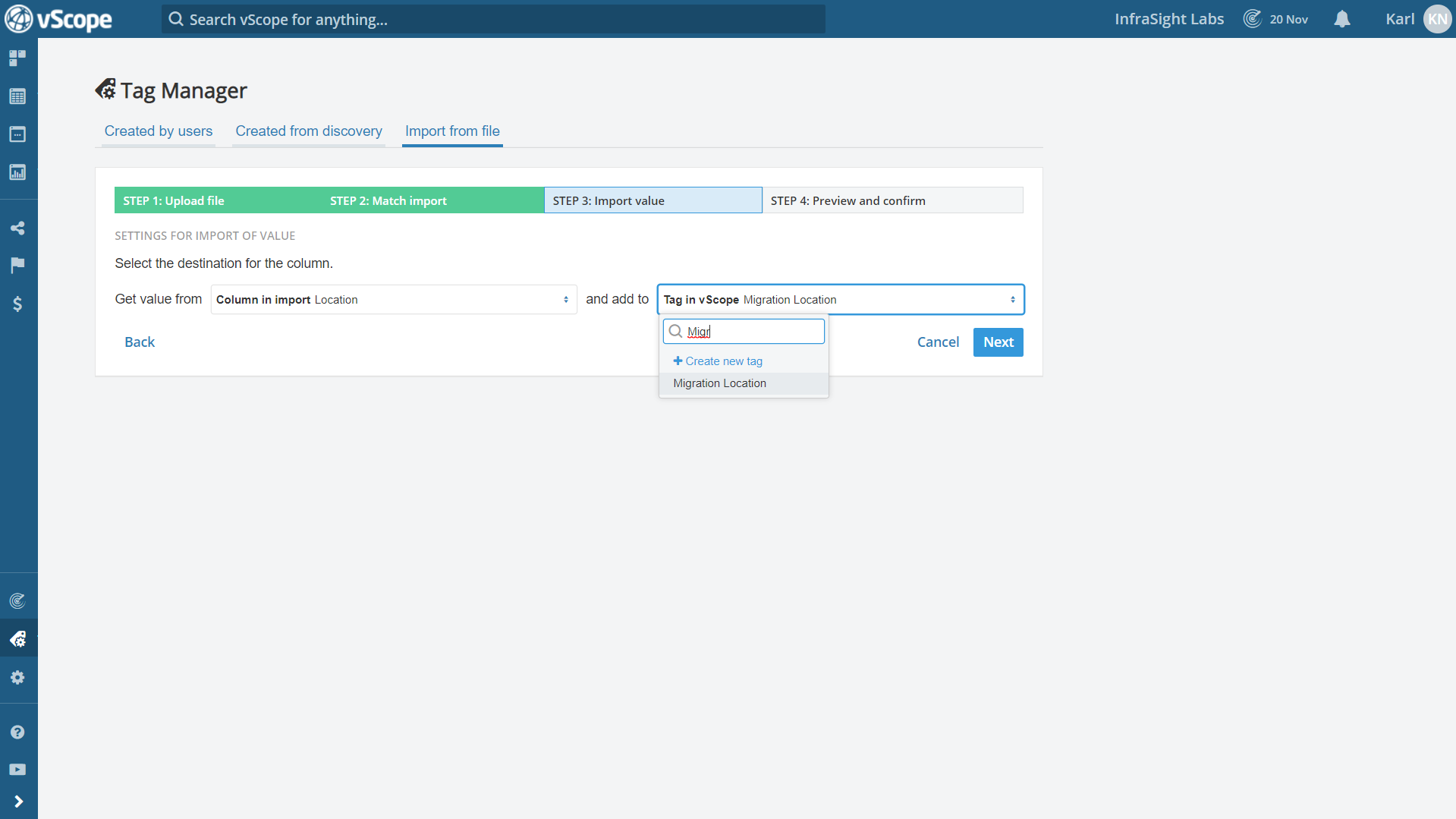
Step 4 – Preview and confirm
In the last step we can preview what will happen when we confirm the import. If there are warnings we can adjust for these if needed. In this example there are only 5 warnings so we’ll go ahead and execute the import any way, since 61 changes will be successful.
Done
Now that we’ve done the import we can open the tag in it’s component table and view the imported values. In the picture below we’ve highlighted the matching elements from the different steps.
Need help or have further questions?
Our Support is always happy to help! Just contact them at support@vscope.net.