vScope automatically identifies and merges assets across any datasource. Merging is based on numerous criterias eg. serial number, domain, and name. If you find multiple representations of an asset in vScope, you can handle this in different ways.
1. Confirm duplicates in the data source(s)
Are you sure that it’s a duplicate? Sometimes, what’s considered to be ‘one‘ asset can be found multiple times in eg. Active Directory Azure or VMware due to replicates of the asset that’s lingering in the datasource. In a table, you can ensure that the asset is a duplicate or not by adding the column Domain, Azure AD Device ID, Intune Device ID, depending on the data source. If the device IDs are unique, the IT assets are also unique and should be further investigated in the datasource. If the domains differ on the duplicated assets, please see next step.
2. Review Discovery suggestions
You can improve vScope’s handling of duplicate assets by reviewing suggestions. Go to Discovery Manager-> Suggestions-> Incoming to discover what improvements can be made in your environment. For instance, domain names such as company.local and company.com, are not always considered as the same domain in vScope. Applied suggestions are found in the Applied tab whereas Reverted suggestions end up in the Archived tab.*
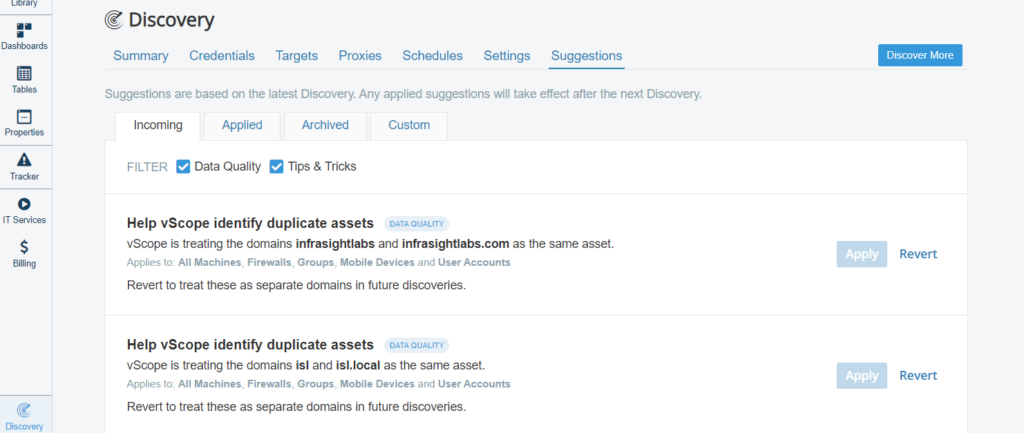
3. Create your own domain-matching rules
In some cases, the domain names may differ to such an extent that vScope is unable to match them. This is easily resolved in the Custom tab on the Suggestions page. By clicking the dropdown list, you’ll find all the inventoried domains. Click the domains you want to treat as the same and then click Apply.**
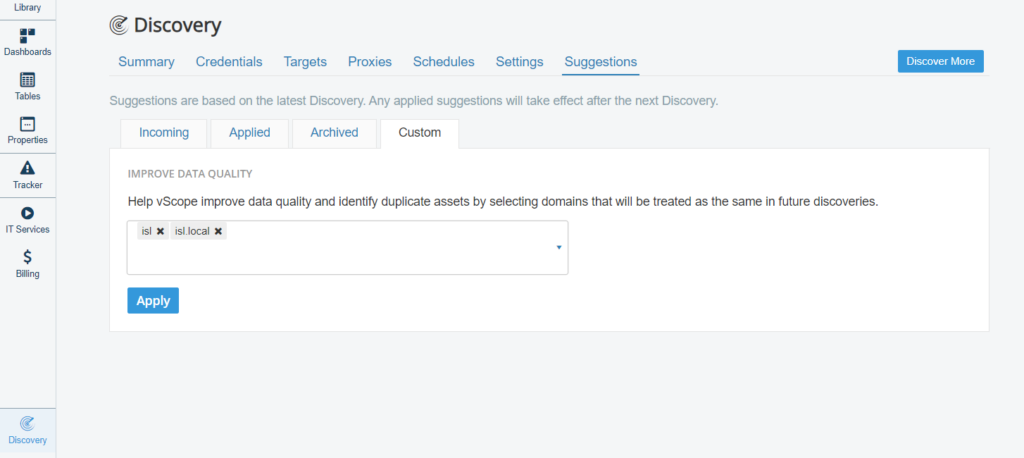
*You need to be an administrator in vScope to review suggestions. Changes in suggestions are first applied after the next full discovery.
**Make sure you are certain the domains should be treated as the same before you do a full discovery.
If you need help, feel free to reach out to customersuccess@infrasightlabs.com.