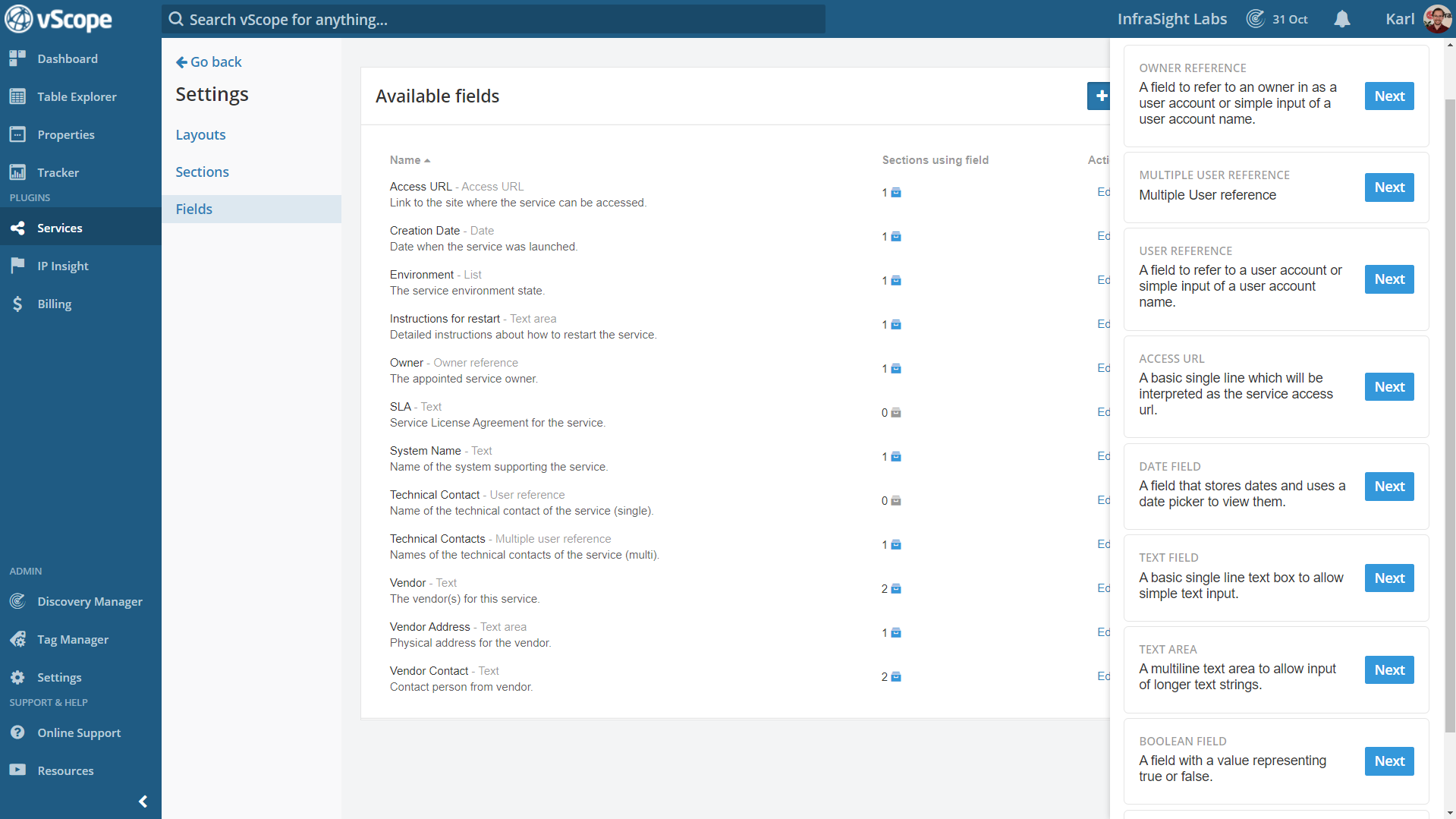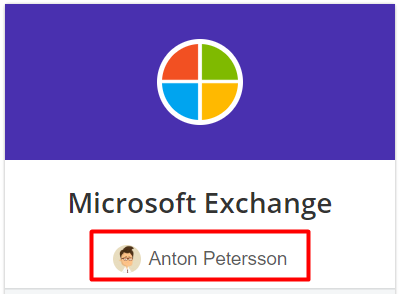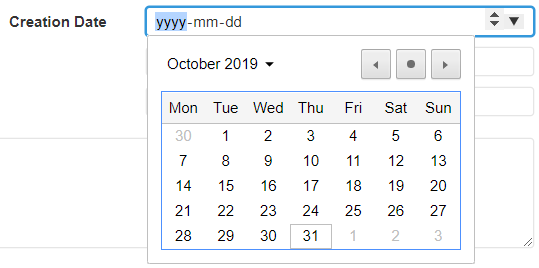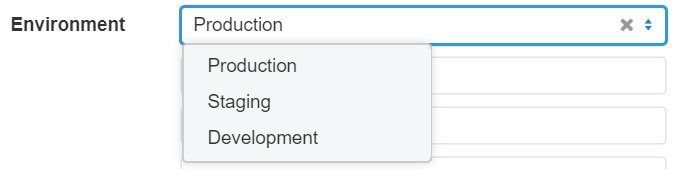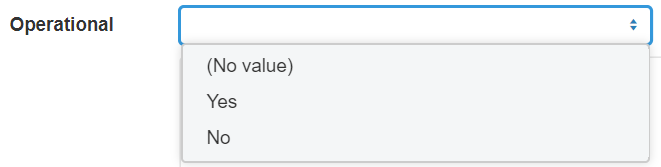By default, vScope Service Mapping has two available layouts. These can both be customized to suit your organizations needs. Under Settings in Service Mapping there’s also the possibility to create new layouts.
You can always revert back any changes made to the default layouts.
How do the layouts work?
A Layout consists of Sections, which in turn consists of Fields. It’s possible to view them as layers to each other, with the Layout layer being the final showcase. Each layer is customizable and you can decide what to view and have available for the above layer.
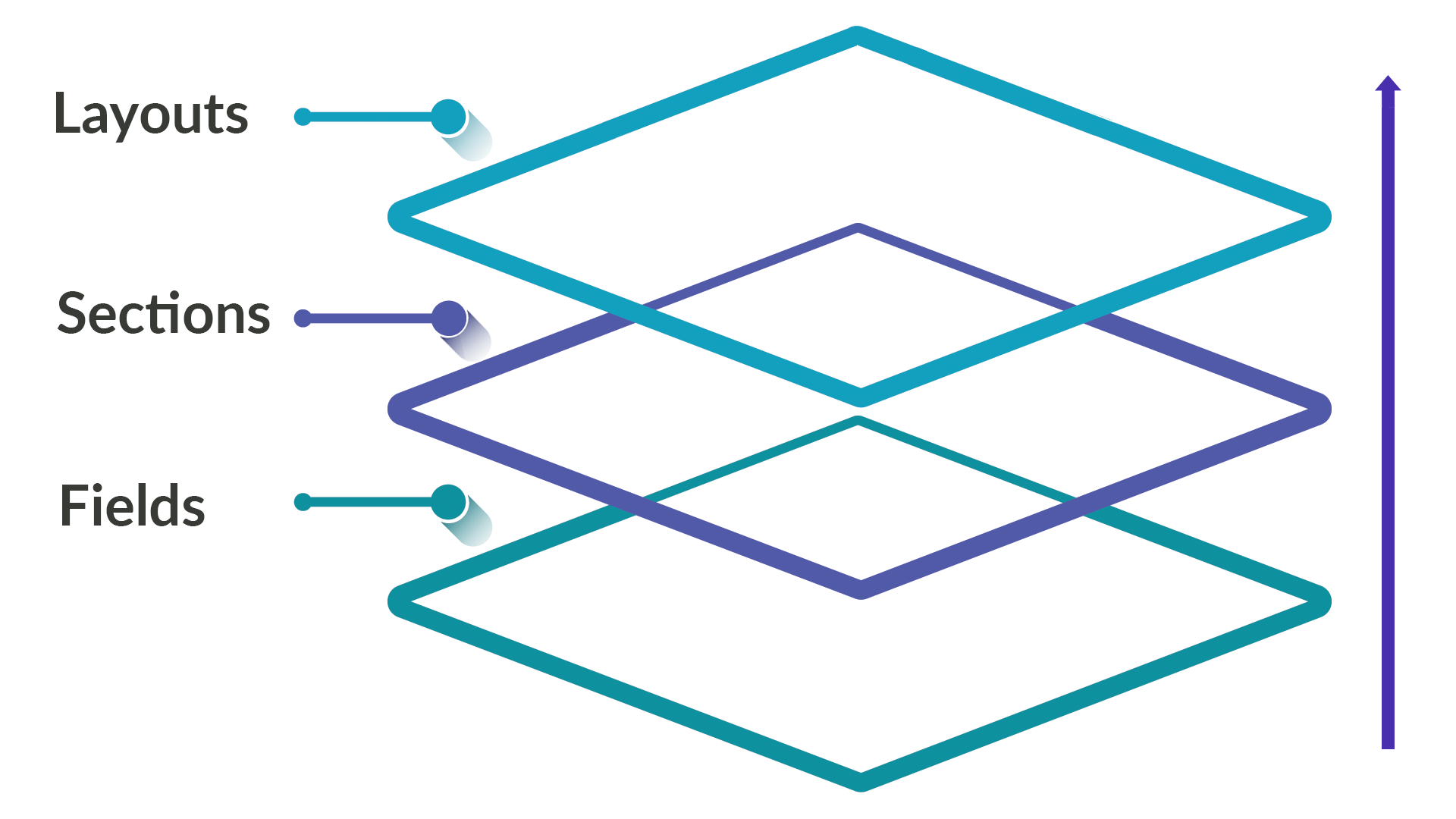
How the different settings relate to eachother
Customizing Layouts
Click on edit in the Layouts settings to customize or change existing layouts. Click on + Create layout to create one of your own.
Adding sections to a layout
When you edit the layout you can choose what sections to show and in the order they appear. Simply drag and drop the available sections and place them in the order you want.
Learn how to customize sections in the next part.
Sections – Customize & Create
Click edit if you wish to customize default sections. You can also create a new section based on one of the three different section types:
Components
Decide what type of component you want to add to your layout, ei. a machine, certificate, user account etc. Then add what information you wish to view about that component.
This layout type cannot use Fields you have created yourself.
Fields
Section which contains fields for input of service details. This is the only section type where you can add fields.
Related components
A section that holds dynamic components through relationships with specific components. For example, what databases a server hosts or which users that can be found in a user group. vScope will then use the inventory from Inventory & Reporting to automatically get the related components in the service card.
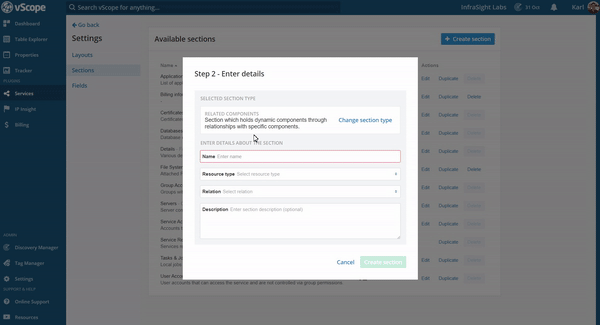
First choose what resource type you wish to see a component for. Then decide what columns to view for each component in the section.
This layout type cannot use Fields you have created yourself.
Changing fields in a section
For the default section types Components and Related components you can edit what information to view about the components. But you cannot add any manually created fields to them. If you wish to change/edit the fields in the section type Fields however, this is done under the Fields settings.
Customizing and creating fields
Explanation of the different field types
Owner reference
With the owner reference field type you can assign a vScope user as the owner of a Service Card. This value vill be displayed underneath the Service Name in the Services overview, where you can filter services depedning on the owner.
User reference
A field that allows you to select one user account.
Multiple user reference
This field allows you to list multiple user accounts.
Date field
A field with a date format.
Access URL
Field for the access URL to the service. This is the link that vScope uses to collect and view the favicon of the URL, if there is one.
Text field
A simple text field.
Text area
A simple text box for longer descriptions.
List
A field for creating a list with preset choices.
Boolean field
A field with a value representing true or false.
Conclusion
This article focused on the different elements that can be customized or created in vScope Service Mapping. Don’t hesitate to contact our Support if you have further questions or need some help with your customized service layouts.
Read more