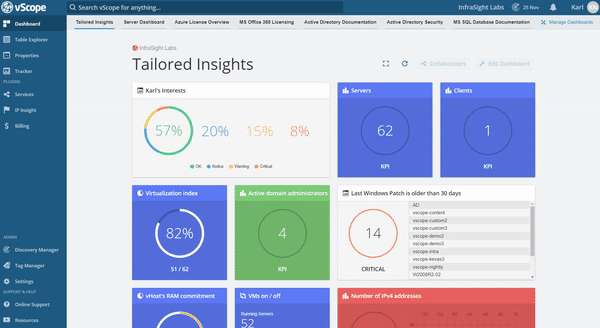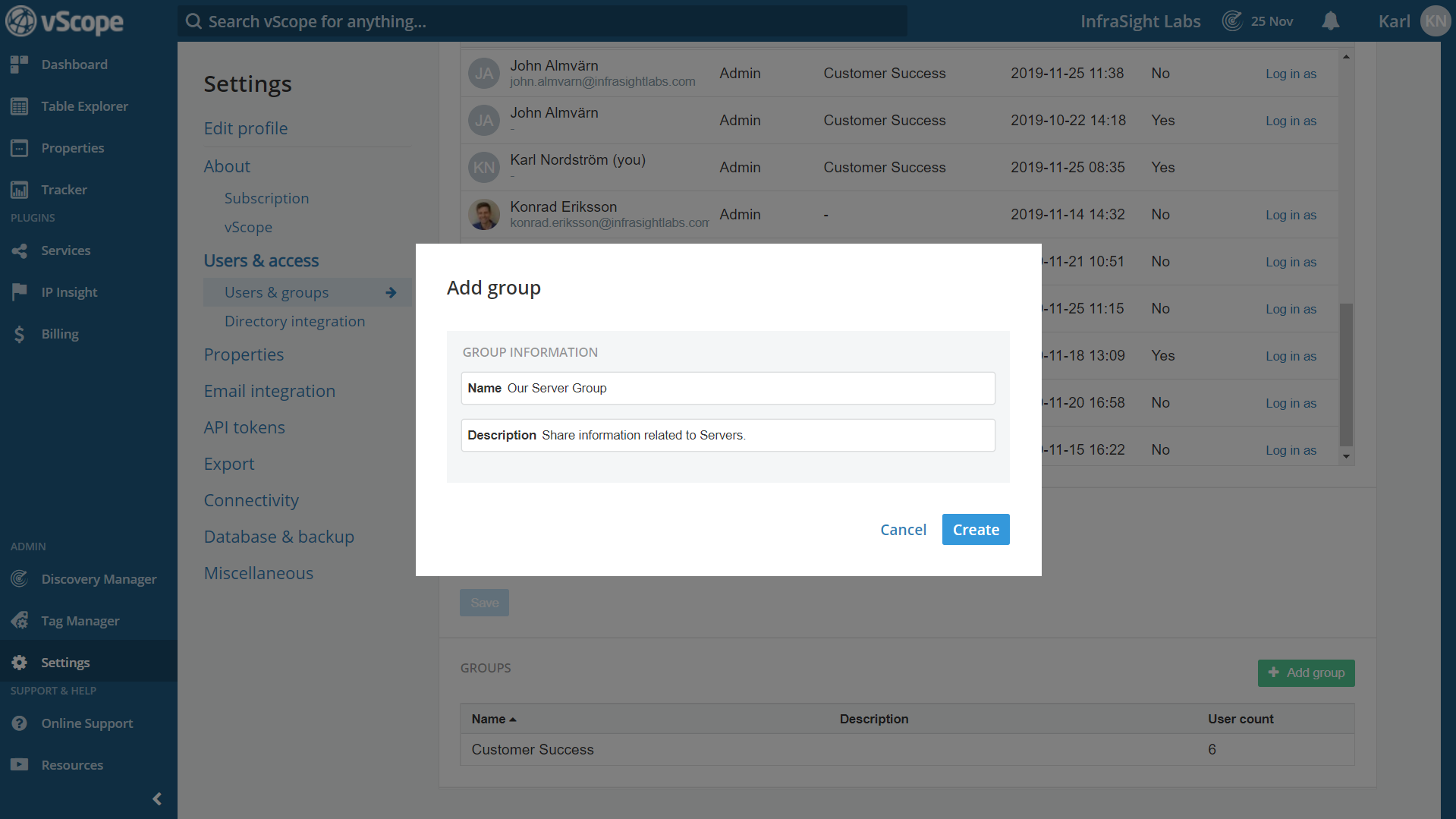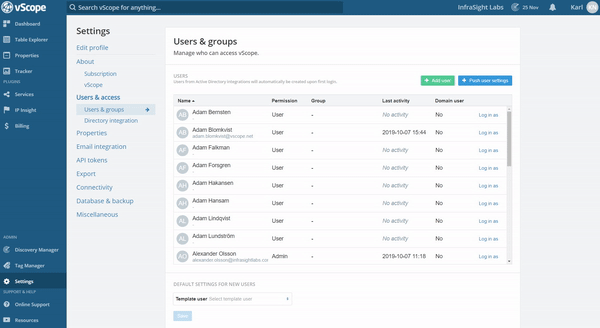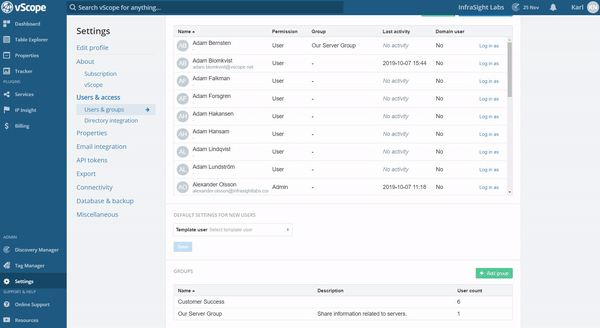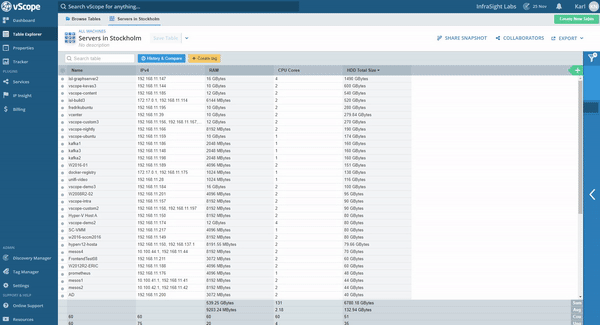Sometimes it’s necessary to share information to a specific function within your organization. To make this easier, you are able to create different custom User Groups in vScope for your different teams.
Add a User Group in vScope
You manage the Groups in “Users & Groups” under Settings.
Click on “+Add Group” and fill in the group information.
Adding a user to a User Group
Click on a user to manage its memberships to the custom groups in vScope.
Use existing Groups from the Active Directory
You can map existing User Groups from the Active Directory to the user groups you create in vScope. First create the custom group in vScope and then navigate to “Directory integration”.
In the “Groups” section you’ll find your custom vScope groups and the possibility to map groups from Active Directory to these. Note that the users in the groups from Active Directory also needs to have a permission group mapping to receive emails and information from vScope.
Using the custom groups in vScope
Now that the custom groups are created and have users connected to them you can use the Collaboration feature to share information with colleagues via a group, instead of checking each one individually.
Click on “Invite people to collaborate” and scroll down to find the available groups, to find the groups in Collaboration, .
Need help?
Our Support is always happy to assist! Just email them at support@infrasightlabs.com.