By using probes vScope discovers information from multiple technological platforms in the datacenter. This requires no scripting skills from the user. By default, vScope extracts the most commonly used information from every platform and stores it in tags (Learn more about tags and tagging).
If you want vScope to extract additional information that is not currently found in an existing tag you can use the Tag Manager to customize vScope’s tag creation. This is called creating tags from discovery.
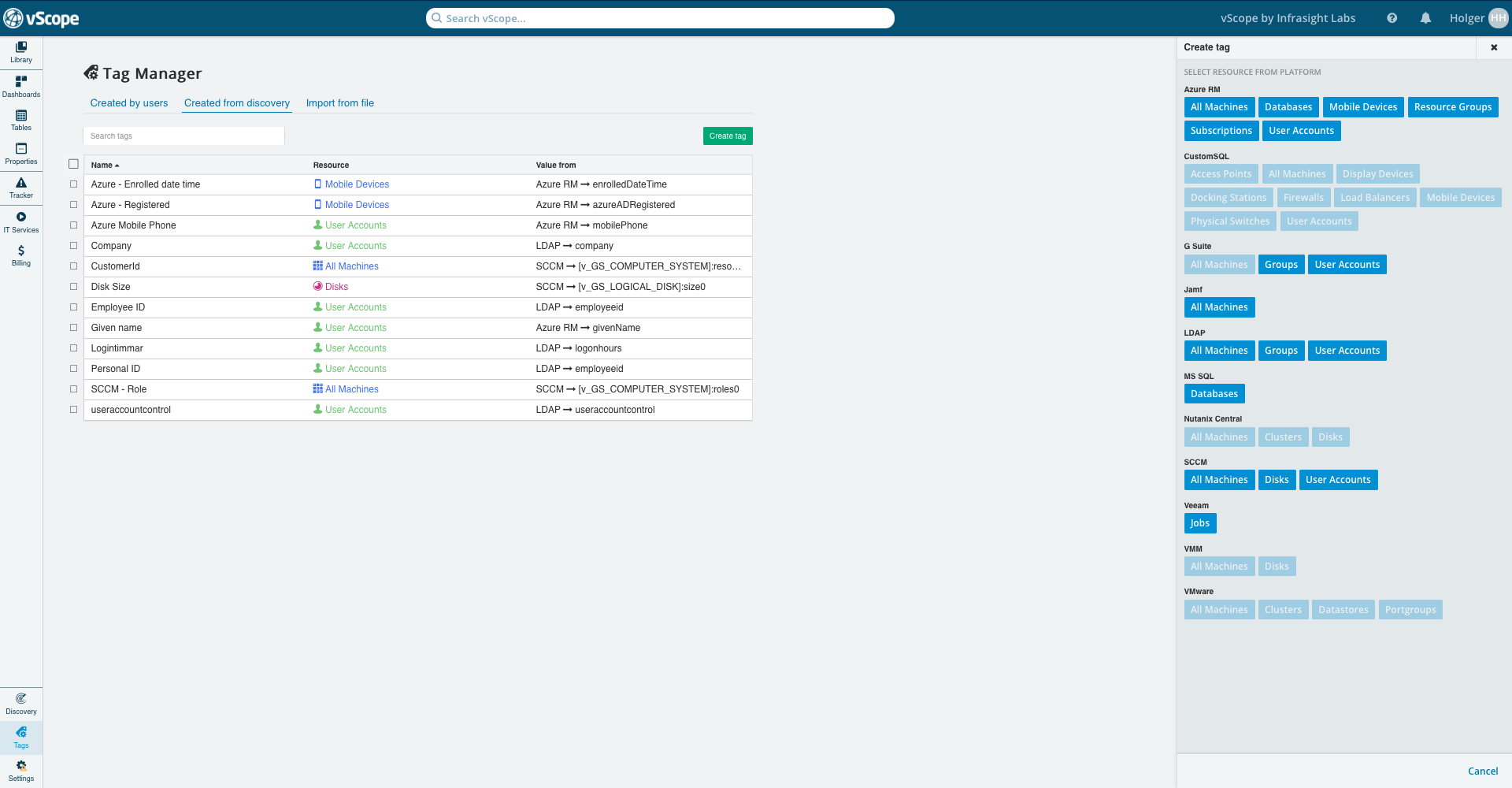
Creating a tag from discovery
- Go to Tag Manager in vScope
- Select the tab Created from discovery
- Click Create Tag (notice: It is required to run a first discovery for the platform that you want to create a tag for eg. Active Directory)
- Select to what resource you want to add the tag
- Enter a name of the tag
- Select what attribute to base the tag from
- Select expected format of the tag. This is relevant for eg. filtering in Table Explorer. If you select ‘Number’ as format you will have additional options for eg. unit and unit divider.
- Click ‘Save’
In order to complete the setup you will need to run an additional discovery to have vScope creating the tag.
Here is the steps illustrated for the example of adding countryside for user accounts in LDAP.




What happens if I create a tag that already exists?
If you add a tag that is already discovered and created by vScope you will simply create a duplicate of this tag with a custom name. This can actually be a relevant use case if you are interested in replacing vendor specific denotations with your own (eg. Employee ID => Personal ID) or creating multiple tags with different formatting (Number, date, text etc.).