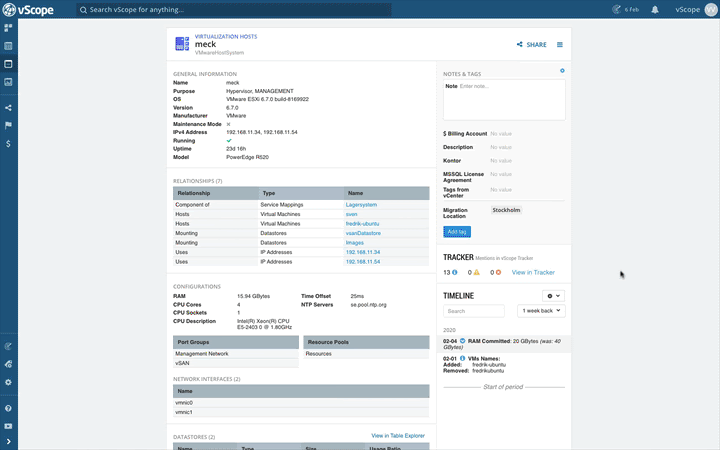History & Compare shows changes
Click on History & Compare in Table Explorer to show changes. You can choose what dates you want to compare or view a report on a specific date.
The meaning of the colors
- Green – New value
- Blue – Changed value
- Grey – Removed value
- Black – Unchanged value
Pro tip! You can right click on all cells in a report and choose to view the historical changes of the value. It can be shown in a graph or timeline format.
Changes in Properties elements
In Properties, you can see all changes that vScope has identified for all elements. Note how a server can have changes coming from VMware, Windows or a database, for example.