By using Tags from Discovery for SNMP devices, you can collect custom values from OIDs on network devices and add them as tags in vScope.
Before we start…
It’s essential to have your devices’ OID (Object Identifier) documentation ready. These are known as MIB and contain descriptions and textual representations for the OID:s. If you’re unsure where to find this documentation, check with your device manufacturer or network administrator.
💡 MIB Documentation
Check out Observium’s documentation of MIBs for various assets and vendords
1. Configure vScope to collect extra OIDs
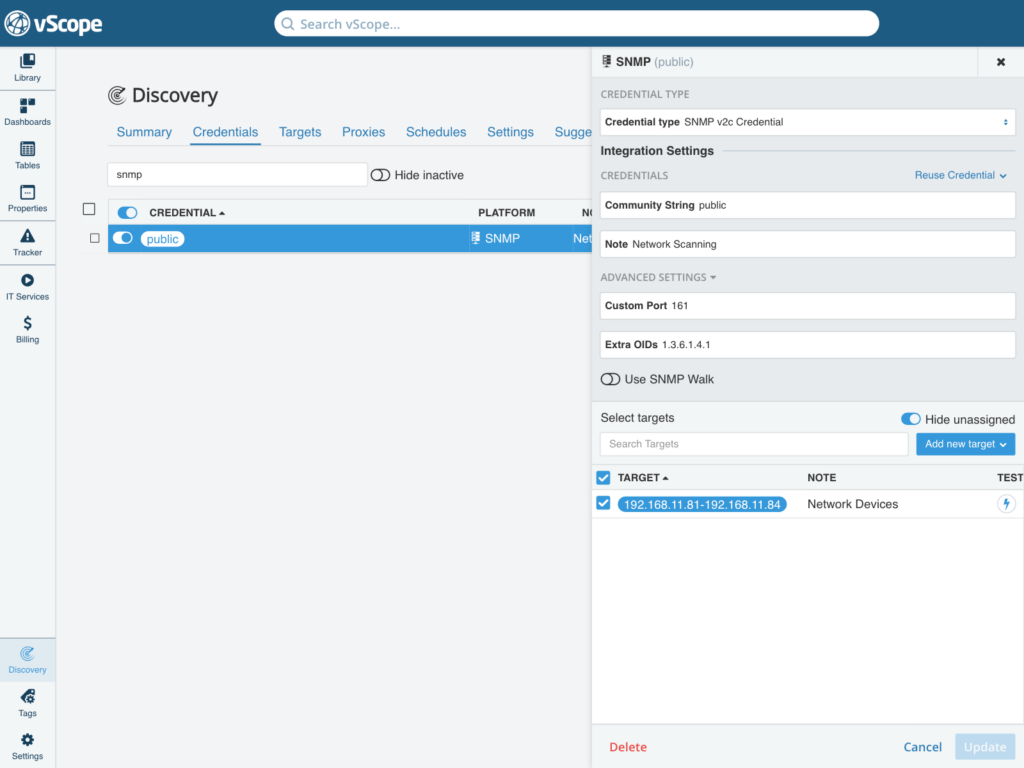
- Navigate to Discovery > Credentials in vScope.
- Create a new SNMP credential or edit an existing one.
- Under the Advanced settings, input the Extra OIDs that you want to collect from your network devices. You can input multiple OIDs, separating them with commas.
- You don’t have to enable “SNMP Walk”.
- Click Save. During the next discovery scan, vScope will automatically scan the specified OID(s) and walk down the Management Information Base (MIB) tree from those OIDs.
Learn more
2. Run a Discovery to scan the MIB tree
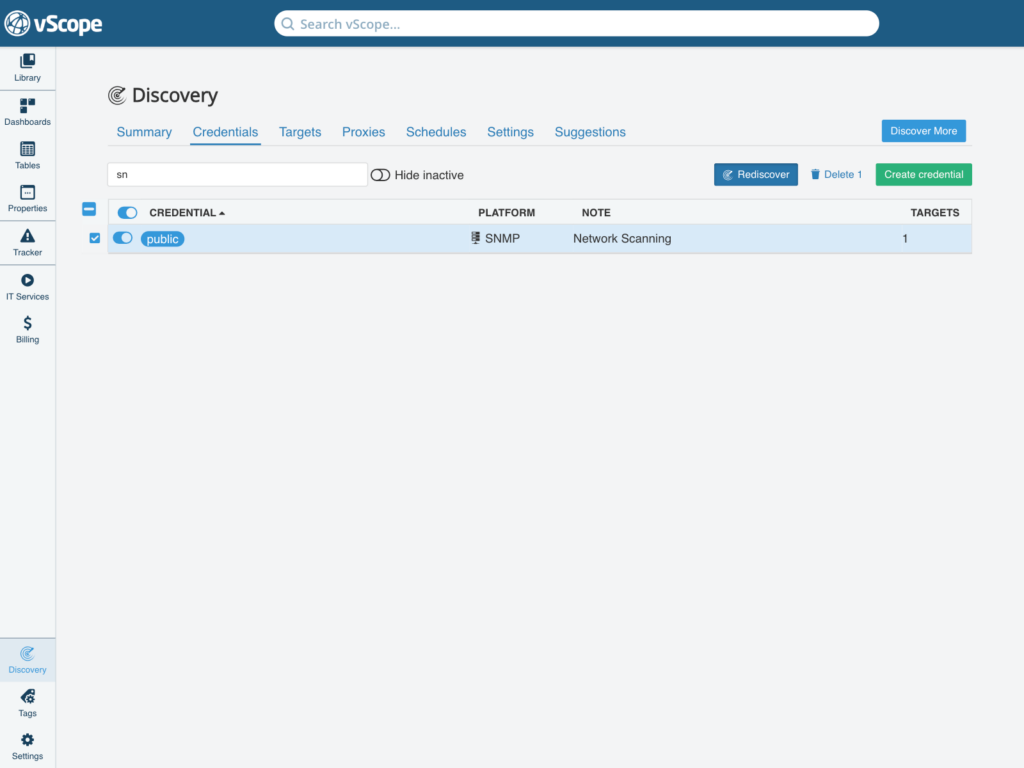
- Select the SNMP credential you just configured.
- Click Rediscover. vScope will now inventory your assigned targets with both the default and extra OIDs.
- This step retrieves data from your network devices based on the configured OIDs, providing a comprehensive inventory.
3. Configure vScope to collect values from extra OIDs
- Go to Tags > Tags from Discovery.
- Click Create Tag, and under SNMP, select the asset type you want to add the tag to.
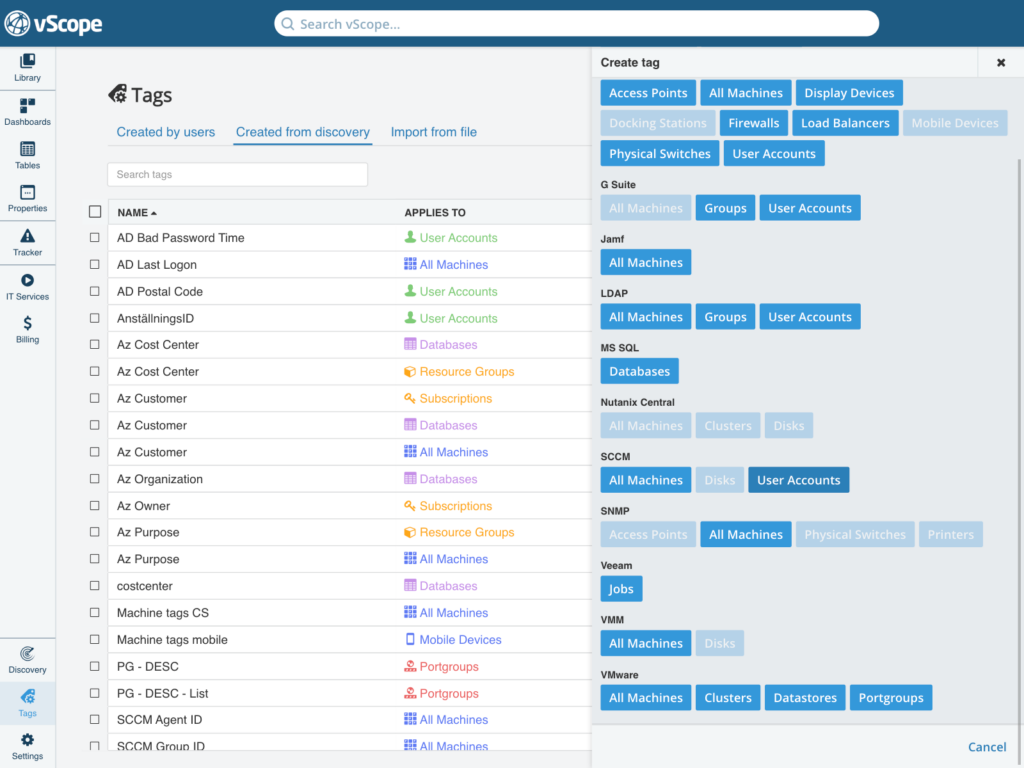
- Configure the tag settings. Now, you can select values that vScope has collected from the extra OIDs. If you’ve added more models, you’ll see the model name as a header in the dropdown.
- Note: This is where your OID documentation comes in handy. It will give you the exact representation of the value at each OID.
- Click Save.
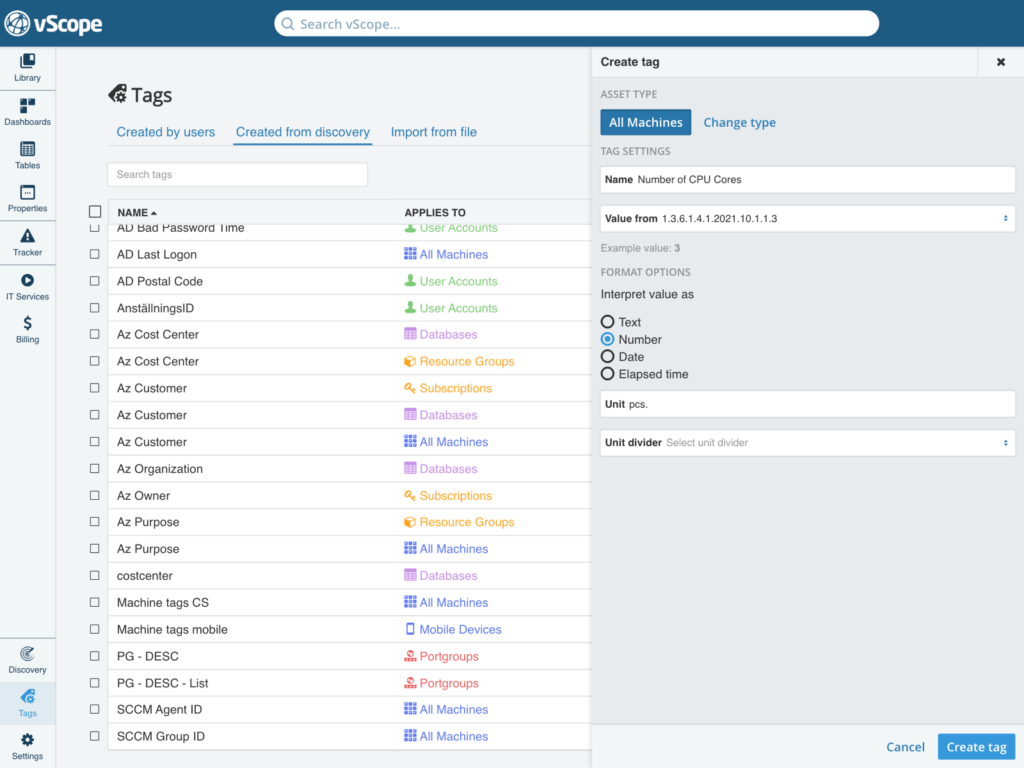
4. Rerun a Discovery of all your SNMP devices
- Return to Discovery > Credentials.
- Once again, select the SNMP credential you configured earlier.
- Click Rediscover. After the Discovery is complete, you can view the tags you’ve created inside vScope.
You can now find your value inside vScope. Notice that the tag configuration applies to any SNMP device of the same model.