Adding Microsoft SQL to vScope unlocks information from Microsoft SQL servers in your IT environment. The data source includes asset types such as Database Systems, Databases, User Accounts, and Jobs.

vScope can inventory a Microsoft SQL database server in two ways:
- Using the same credential for every instance on the Microsoft SQL Server.
- Using different credentials for different instances on the Microsoft SQL Server.
Regardless of what method you use, adding Microsoft SQL Server as a data source requires:
1. A credential with sufficient permission.
2. The target (IP address or hostname) of the Microsoft SQL Server

How it works: Authentication
By default, vScope attempts to find the correct authentication method when scanning the instance but you can control if vScope should attempt to log in using “SQL Server Authentication”, “Windows Authentication” or even both
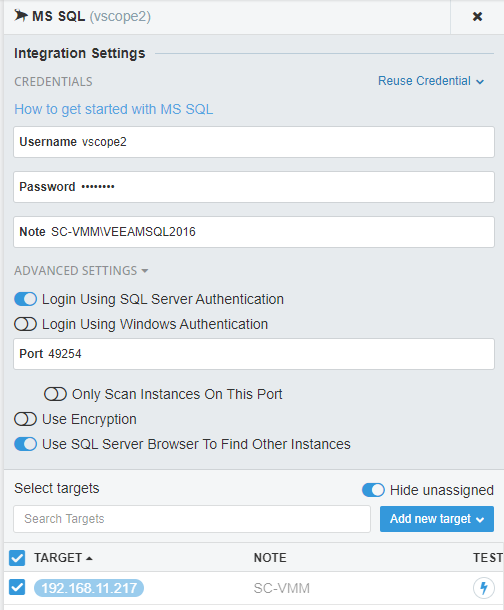
Using the same credential on every instance (Recommended)
This is the default and recommended option for inventorying Microsoft SQL Databases. This is often the case when using Windows authentication mode. vScope will try to find the SQL Service Browser on the given port configured under “Advanced Settings” (default: 1434).

How to use
Under Advanced Settings, please review the toggles:
- If “Only Scan Instances On This Port” is disabled, vScope can use the credential to automatically inventory more instances discovered.
This is the default option.
Using different credentials for different instances (advanced)
If you want to inventory multiple instances from one Microsoft SQL server, you should add them as separate credentials with different port configurations. This is relevant if you are using SQL Server Authentication mode.
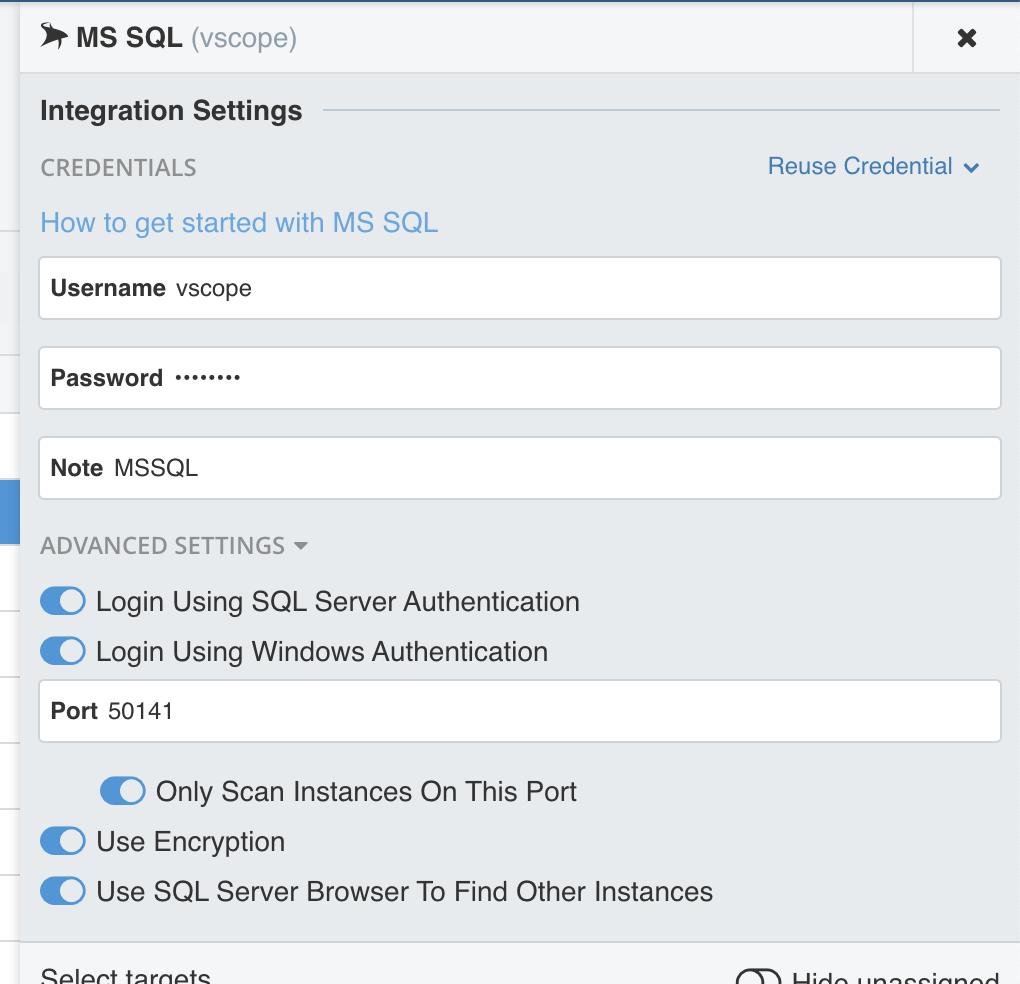
How to use
- Enabled “Only Scan Instances On This Port“. vScope will only scan the instance on the specified “Port” with this credential.
Tip: we recommend you add a description to each credential to highlight which credential relates to what instance.
Using Smart Targets
To help you improve coverage of your Microsoft SQL scanning, vScope offers automatic detection of potential Microsoft SQL data sources on your network. This is called “Smart Targets”.
To assign your Microsoft SQL credential to targets found in other data sources, use the “All Microsoft SQL” option in targets.

To allow the Microsoft SQL credential to produce targets, enable the “Use SQL Server Browser to Find Other Instances”-option.
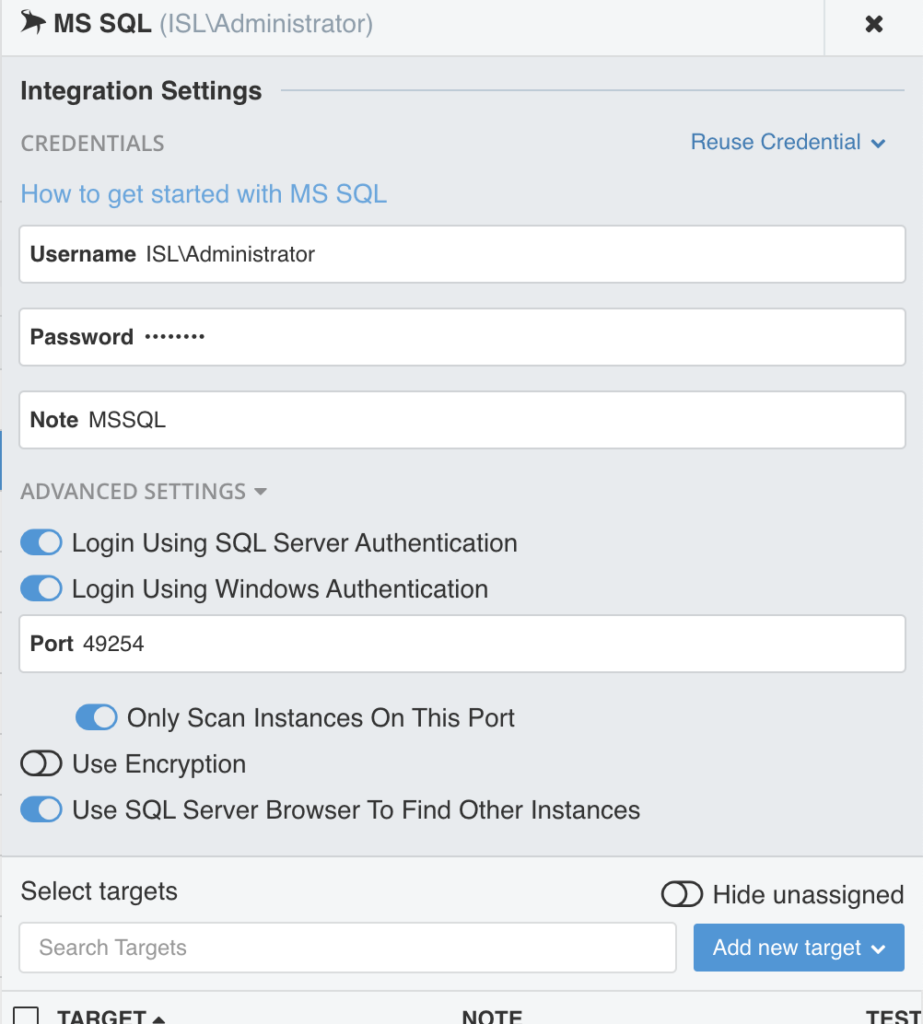
More
What does “Use Encryption” mean, and how does that affect the discovery?
Enabling Encryption:
- Activate “Use Encryption” in Microsoft SQL credentials when connecting to databases that support encryption. vScope will only try connecting to the target database using encryption, hence it will fail if the target database does not support encryption.
Scanning Considerations:
- Scanning will only succeed for target databases supporting encryption if this option is enabled.
Best Practice:
- Utilize multiple credentials with different encryption settings to match the requirements of each target database.